DCP-115C
FAQs & Troubleshooting |
I am using Windows/ Mac OS 8.x-9.x. When I print from Adobe® Illustrator® with PCL printer driver, text and images are jagged.
(Windows)
To solve this problem, do the following.
-
From the Adobe® Illustrator® application, select File => Print.
-
Check off Bitmap Printing option.
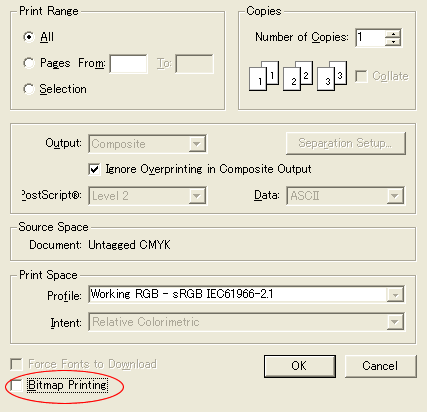
(Mac OSR 8.x-9.x)
1. Change Resolution.
-
Open the Print dialog. While pressing the Apple, Control and Option keys at the same time, click the Help button in the dialog. The window below appears.
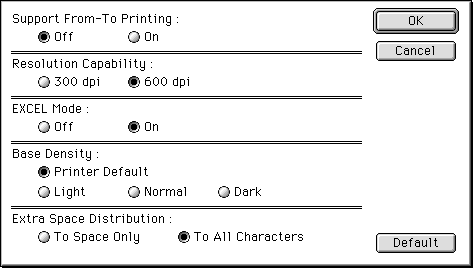
-
Change Resolution Capability to 600 dpi and click OK.
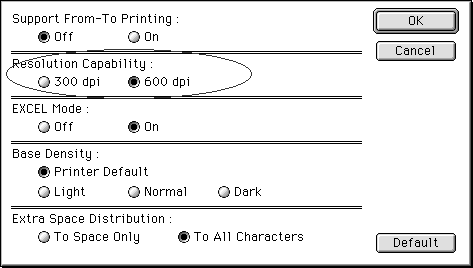
-
Click Apple Menu => Control Panel => Appearance.
-
Click the Font tab.
-
Enable the Smooth all fonts on screen option.
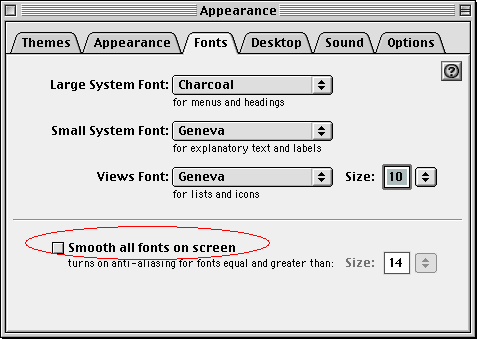
2. Change Gray Scale setting.
-
Check off the Gray Scale setting in the printer dialog.
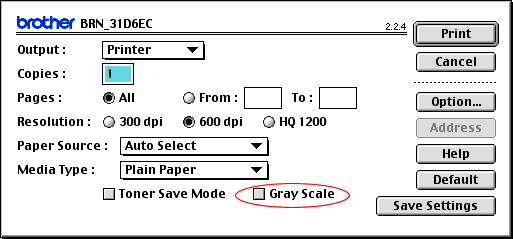
-
Set a higher Resolution.
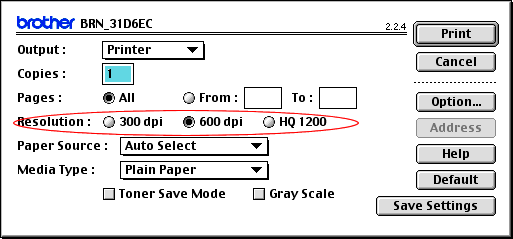
If you experience problems with other applications, please change the Resolution Capability to the original setting and enable the Gray Scale setting.
Related Models
DCP-110C, DCP-115C, DCP-117C, DCP-120C, DCP-310CN, DCP-315CN, DCP-340CW, DCP-4020C, DCP-7010, DCP-7010L, DCP-7025, DCP-8020, DCP-8025D, DCP-8040, DCP-8045D, DCP-8060, DCP-8065DN, FAX-1820C, FAX-1840C, FAX-1940CN, FAX-2440C, MFC-210C, MFC-215C, MFC-3220C, MFC-3240C, MFC-3320CN, MFC-3340CN, MFC-3420C, MFC-3820CN, MFC-410CN, MFC-425CN, MFC-4820C, MFC-5440CN, MFC-580, MFC-5840CN, MFC-590, MFC-620CN, MFC-7420, MFC-7820N, MFC-8220, MFC-8420, MFC-8440, MFC-8460N, MFC-8820D, MFC-8840D, MFC-8840DN, MFC-8860DN, MFC-8870DW, MFC-890, MFC-9030, MFC-9070, MFC-9160, MFC-9180, MFC-9660, MFC-9760, MFC-9880
