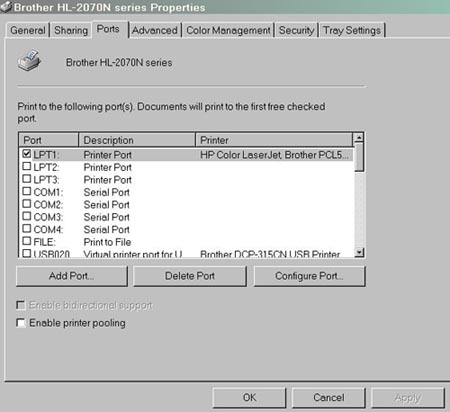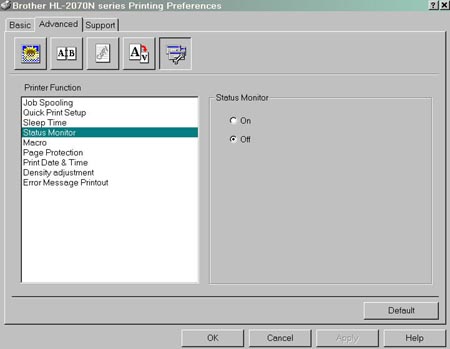HL-2040
FAQs & Troubleshooting |
The printer prints garbage.
Check that the printer cable is no longer that 6ft (2 meters).
Check that the printer cable is not damaged or broken, also check that the printer cable is connected to the correct interface on both the printer and the PC.
If a switching device or USB hub is being used, remove it and connect the computer directly to the printer and try again.
Check that the appropriate printer driver is selected and set it as the default printer, also check that the correct printer port is set in the printer driver properties.
- Check that the printer is not connected to the same port as a mass storage device or scanner, remove all other devices and connect the port to the printer only.
- Turn the printer status monitor OFF in the printer driver properties
Reset the printer to the factory settings.
- Turn the printer power switch OFF. Check that the front cover is closed.
- Turn the printer power switch ON while holding down the GO button until the Toner, Drum and Paper LEDS are lit.
- Release the GO button. All LEDs will be off.
- Press the GO button 8 times. The Ready LED will flash briefly while the printer is reset. After the printer is reset the READY LED will be lit.
Try printing from the program or application again. If print jobs are stalled in the print spooler, they may need to be deleted before sending a new print job.