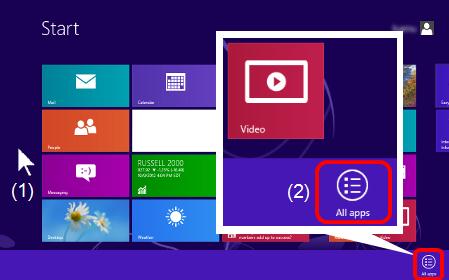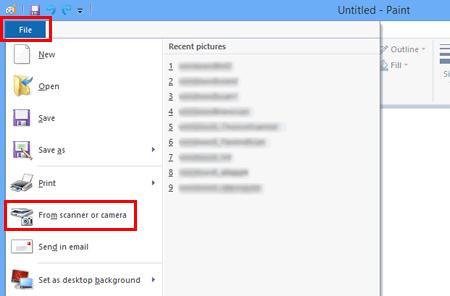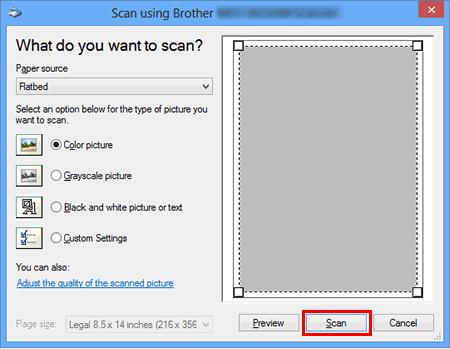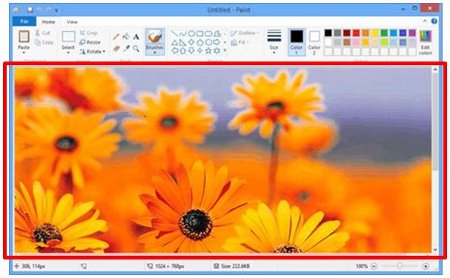MFC-J6710DW
FAQs & Troubleshooting
Scan a document in Windows 8 and Windows 10.
You can scan a document using one of the following methods:
ControlCenter4
Windows Fax and Scan
Paint
Method 1: ControlCenter4 Click here to see how to scan a document and save the scanned image using ControlCenter4.
Method 2: Windows Fax and Scan
Load your document onto your Brother machine.
(Windows 8)
If All Apps from the bar (2).Start -> (All apps ->) Windows Accessories .
Click Windows Fax and Scan .
Click New Scan .
If you have multiple imaging devices installed on your computer, choose your scanner and click OK .
Set scanning options, and then click Scan .
The scanned image will be displayed.
Method 3: Paint
Load your document onto your Brother machine.
(Windows 8)
If All Apps from the bar (2).Start -> (All apps ->) Windows Accessories .
Click Paint .
Click File , and then click From scanner or camera .
If you have multiple imaging devices installed on your computer, choose your scanner and click OK .
Set scanning options, and then click Scan .
The scanned image will be displayed.
If your question was not answered, have you checked other FAQs?
Have you checked the manuals?
If you need further assistance, please contact Brother customer service:
Related Models DCP-1510, DCP-1512, DCP-7055, DCP-7055W, DCP-7060D, DCP-7065DN, DCP-7070DW, DCP-8110DN, DCP-8250DN, DCP-9055CDN, DCP-9270CDN, DCP-J140W, DCP-J4110DW, DCP-J525W, DCP-J725DW, DCP-J925DW, FAX-2940, MFC-1810, MFC-7360N, MFC-7460DN, MFC-7860DW, MFC-8510DN, MFC-8520DN, MFC-8950DW, MFC-8950DWT, MFC-9460CDN, MFC-9465CDN, MFC-9970CDW, MFC-J430W, MFC-J4410DW, MFC-J4510DW, MFC-J4610DW, MFC-J4710DW, MFC-J5910DW, MFC-J625DW, MFC-J6510DW, MFC-J6710DW, MFC-J6910DW, MFC-J825DW
Content Feedback
To help us improve our support, please provide your feedback below.
Error Messages Paper Feed / Paper Jam Print Scan Copy Telephone Fax Mobile Others Advanced Functions (for Administrators) Linux Product Setup Driver / Software Network Settings Consumables / Paper / Accessories Cleaning Specification OS Support Information Video FAQs
Printer Scanner / Scan Key Tool PC-FAX / Fax-modem Security Enhancement Error Message on Machine's Display Brother Software Status Messages Error Message on Computer Error Message on Mobile Device Paper Jam Paper Feed Problem Paper Loading / Handling Cannot Print (via Network) Cannot Print (via USB / Parallel) Cannot Print (via Mobile Device) Print Quality Problem Direct Print Problem General Print Problem Print from Computer (Windows) Print from Computer (Macintosh) Print from Mobile Device Print directly from Machine Print Settings / Management Tips for Printing Cannot Scan (via Network) Cannot Scan (via USB / Parallel) Cannot Scan (via Mobile Device) Scan Quality Problem General Scan Problem Scan from Machine Scan from Mobile Device Scan from Computer (Windows) Scan from Computer (Macintosh) Scan Settings / Management Tips for Scanning Cannot Copy Copy Quality Problem General Copy Problem Copy Operation Copy Settings / Management Telephone Problem Telephone Operation Telephone Settings Advanced Networking Wired Network Setting Problem Wireless Network Setting Problem Wired Network Settings Wireless Network Settings Tips for Network Settings Cannot Send a Fax Cannot Receive a Fax Fax Quality Problem General Fax Problem Fax Sending Operation Fax Receiving Operation Fax Sending Operation from Computer (PC-Fax) Fax Receiving Operation with Computer (PC-Fax) Fax Settings / Management Tips for Fax iOS Device-related Problem Brother iPrint&Scan / Mobile Connect (iOS) AirPrint (iOS) Android™ Device-related Problem Brother iPrint&Scan / Mobile Connect (Android™) Brother Image Viewer (Android™ Device) Windows Phone Device-related Problem Brother iPrint&Scan (Windows Phone Device) Machine problem Machine Setup / Settings Paper Handling Installing Drivers / Software Updating Drivers / Software / Firmware Uninstalling Drivers / Software Driver / Software Settings Driver / Software tips Consumables Paper Cleaning Product Specification Paper Specification Windows Support Macintosh Support Tutorial Video
 .
.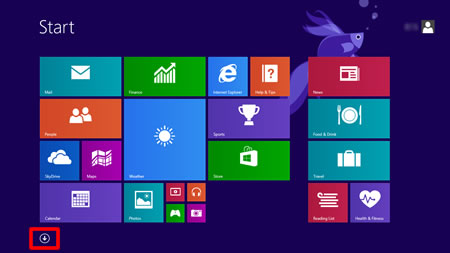
 is not on the Start screen, right click somewhere on an empty spot (1), and then click All Apps from the bar (2).
is not on the Start screen, right click somewhere on an empty spot (1), and then click All Apps from the bar (2).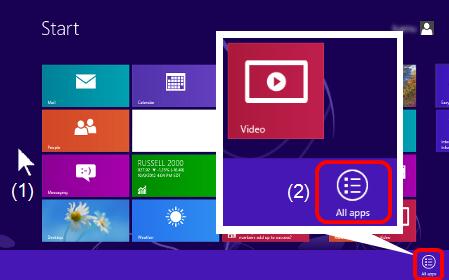
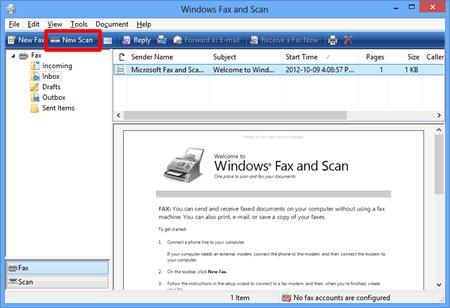
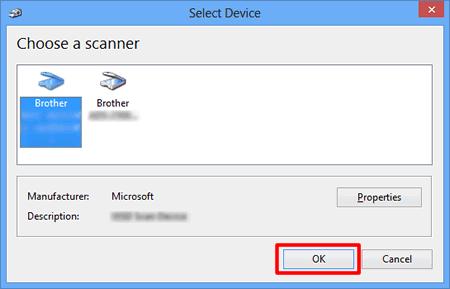
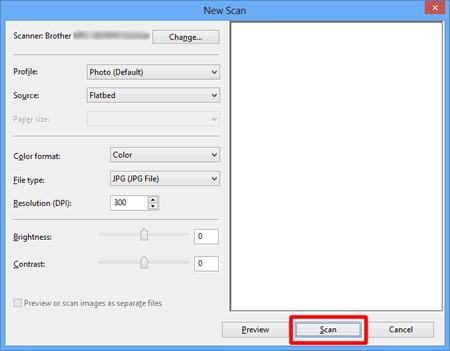
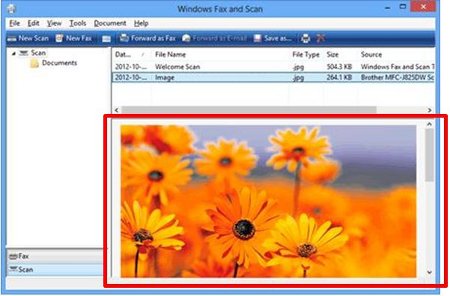
 .
.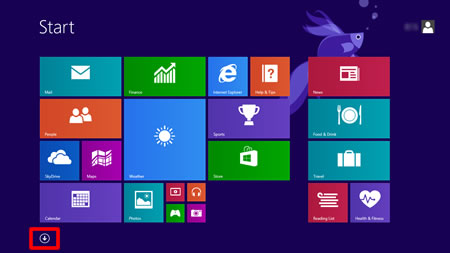
 is not on the Start screen, right click somewhere on an empty spot (1), and then click All Apps from the bar (2).
is not on the Start screen, right click somewhere on an empty spot (1), and then click All Apps from the bar (2).