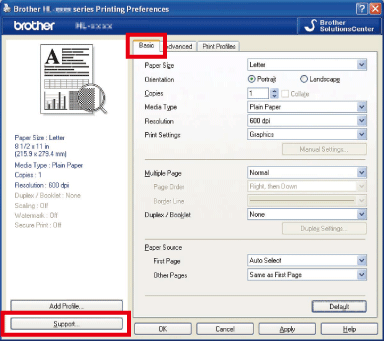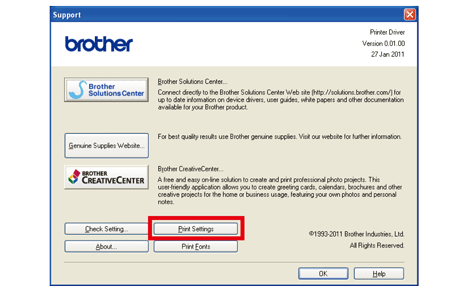HL-5450DN
 |
FAQs & Troubleshooting |
Print a Printer Settings page.
Please follow the steps below to print a printer setting page.
Using the control panel button:
-
Make sure that the front cover is closed and the power cord is plugged in.
-
Turn on the machine and wait until the machine is in the Ready mode.
-
Press Go three times within 2 seconds. The machine will print the current printer settings page.
Using the printer driver (For Windows users only):
-
Open the Printing Preferences dialog.
Please refer to the instructions on how to change the printer driver settings (For Windows).
-
Click the Basic tab and then Support.
-
Click Print Settings.
If your question was not answered, have you checked other FAQs?
Have you checked the manuals?
If you need further assistance, please contact Brother customer service:
Related Models
HL-5440D, HL-5450DN, HL-5450DNT
Content Feedback
To help us improve our support, please provide your feedback below.