MFC-235C
FAQs & Troubleshooting |
"How do I clear the message Unable to..." ( "Unable to Change" "Unable to Clean" "Unable to Init" "Unable to Print" "Unable to Scan" )?
If the LCD displays "Machine Error 46", the ink absorber pad is full and needs replacing. please refer to "How do I clear Machine Error 46?"
The message "Unable to -" ( "Unable to Change" "Unable to Clean" "Unable to Init" "Unable to Print" "Unable to Scan" ) is a general message and may appear for different reasons.
To clear the message, you need to disconnect the Brother machine from the power outlet to check the machine.
Follow the steps listed below:
-
Check for foreign objects, such as a paper clip or scrap of paper, inside the machine.
Disconnect the machine from the power outlet and open the scanner cover by pulling up on the lower right corner of the cover. Look inside the machine and remove any foreign objects. If you see jammed paper or another item inside this area, gently pull it out and then close the scanner cover securely.
-
If the error continues to appear, move the print head and examine under the print head.
NOTE : The images shown below are from a representative product and may differ from your Brother machine, but their inner structures are the same.
2-1. Disconnect the Brother machine from the power outlet.
2-2. Open the scanner cover.

2-3. Check the print head's position.
In the example photo the print head is positioned at the left hand side of the platen area.

- If the print head is on the left side, go to step 2-4.
- If the print head is on the right side, go to step 2-7.
- If you cannot find the print head, go to step 2-8.
2-4. Gently move the print head to the centre.
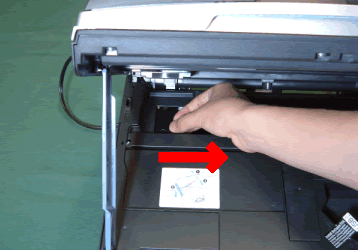
Be careful not to force the print head to move.
2-5. Examine under the print head. If anything is found, remove it.

Use a flashlight if necessary to check thoroughly.
2-6. Close the cover and reconnect the machine to the power outlet.
If the message continues to appear on the LCD, the machine will require repair. If your machine is out of warranty, please use this link to locate your nearest service centre: https://www.brother.co.uk/service-centre-locator.
2-7. If the print head is on the right side.
The print head is positioned at the far right hand side, you cannot move it.
The machine has a mechanical malfunction and will require repair. If your machine is out of warranty, please use this link to locate your nearest service centre: https://www.brother.co.uk/service-centre-locator.
2-8. If you cannot find the print head.
The machine has a mechanical malfunction and will require repair. If your machine is out of warranty, please use this link to locate your nearest service centre: https://www.brother.co.uk/service-centre-locator.
