FAX-1840C
FAQs & Troubleshooting |
How can I clear the "PAPER JAM" or "PRINTER JAM" error message?
Before you can clear a "PAPER JAM" or "PRINTER JAM" error, you must locate where in the unit the paper is jammed.
First, unplug the machine for safety and disconnect the telephone line. Next, follow these instructions based on where the paper jam is located.
Paper is jammed inside the paper tray:
-
Pull the paper tray out of the machine.
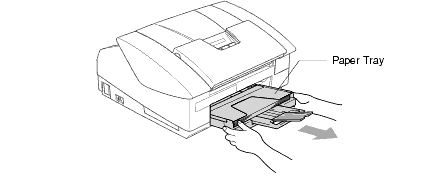
-
Pull out the jammed paper to remove it.
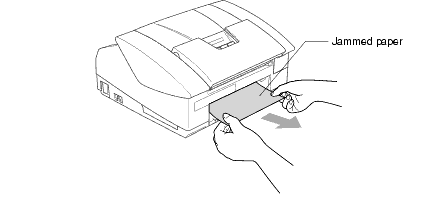
-
Reload the paper in the paper tray.
-
Reinstall the paper tray.
Paper is jammed inside the machine:
-
Remove the jam clear cover on the back of the unit. Pull the jammed paper out of the machine.
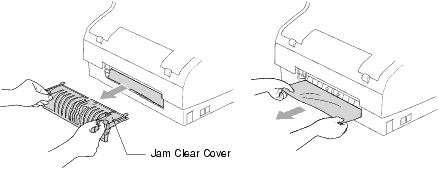
-
Re-insert the jam clear cover.
-
If you can not pull out the jammed paper, close the document support and the document tray and lift the top cover to the open position until it locks securely into place.
-
Remove the jammed paper.
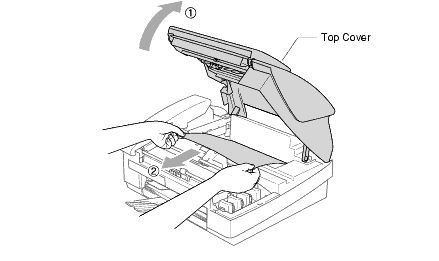
-
Close the top cover.
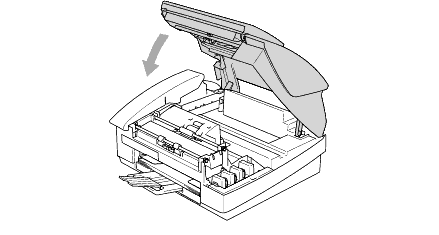
-
Reconnect the power cord and telephone line.
To prevent paper jams, do not put multiple kinds of paper in the paper tray at the same time.
Content Feedback
To help us improve our support, please provide your feedback below.
