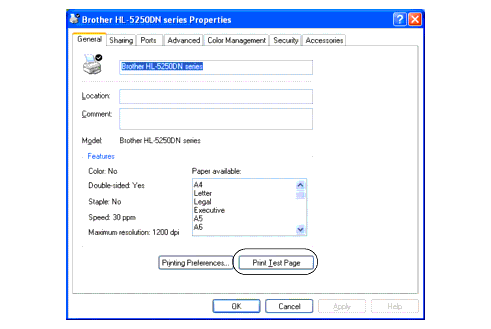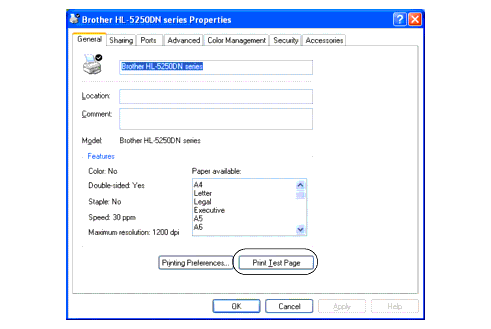HL-5380DN
 |
FAQs & Troubleshooting |
How do I print a Test page?
You can use the control panel or the printer driver to print a test page.
Using control panel:
-
Make sure that the front cover is closed and the power cord is plugged in.
-
Turn on the printer and wait until the printer is in the Ready state.
-
Press any of the menu key (+, - , Set or Back) to display "INFORMATION".
-
Press Set .
-
Press + or - to display "PRINT TEST".
-
Press Set. The printer will print a test page.
Using the printer driver:
If you are using Brother's Windows printer driver, click the Print Test Page button in the General tab of the Windows printer driver.
If your question was not answered, have you checked other FAQs?
Have you checked the manuals?
If you need further assistance, please contact Brother customer service:
Content Feedback
To help us improve our support, please provide your feedback below.