DCP-9010CN
FAQs & Troubleshooting |
Jam Rear
If the LCD shows "Jam Rear", a paper jam occurred behind the face-up output tray.
To clear paper jams, please follow the steps below.
Please confirm that you have installed all toner cartridges and drum units in the machine. Failure to install these items or improper installation may cause a paper jam in the machine.
If the error message remains, open and close the top cover and fuser cover firmly to reset the machine.
-
Turn off the machine's power switch. Unplug the telephone line cord first (if applicable), disconnect all cables, and then unplug the power cord from the AC power outlet (electrical socket).
-
Open the back cover.
HOT SURFACE
After you have just used the machine, some internal parts of the machine will be extremely hot. Wait at least 10 minutes for the machine to cool down before continuing to the next step.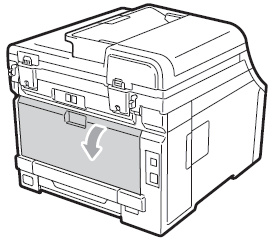
-
Push down and pull the green tabs at the left and right hand sides toward you and fold down the fuser cover (1).
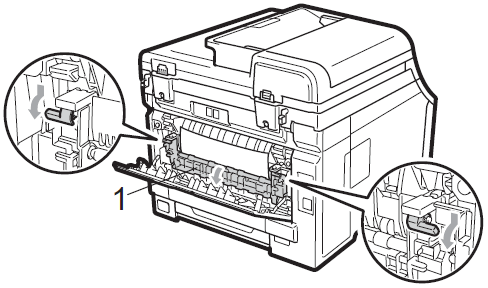
-
Using both hands, gently pull the jammed paper out of the fuser unit.
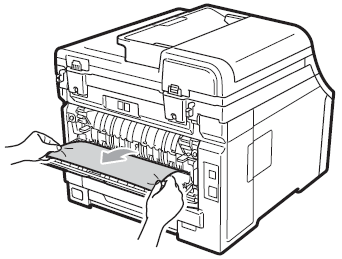
-
Close the fuser cover (1).
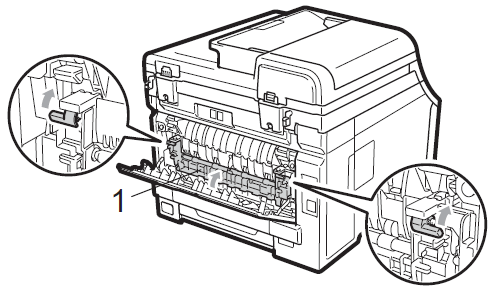
-
Fully close the back cover.
- Plug the machine's power cord back into the AC power outlet (electrical socket) first, and reconnect all cables and the telephone line cord (if applicable). Turn on the machine's power switch.
