HL-L2365DW
FAQs & Troubleshooting |
Jam Inside (With Video Instructions)
If the Paper LED is lit on the machine's control panel or the Status Monitor displays there is a jam inside the machine, do the following steps.
 |
You can see the steps with video clips.
|
NOTE: Illustrations shown below are from a representative product and may differ from your Brother machine.
-
Pull the paper tray completely out of the machine.
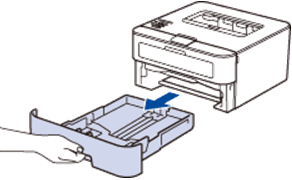
-
Pull out the jammed paper slowly.
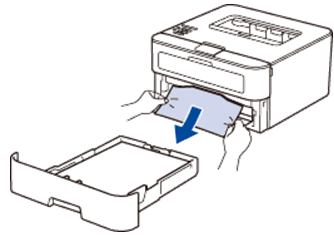
-
Open the front cover.
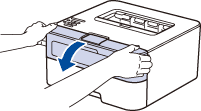
-
Remove the toner cartridge and drum unit assembly.
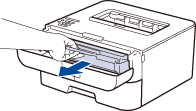
HOT SURFACE
Internal parts of the machine will be extremely hot. Wait for the machine to cool down before you touch the internal parts of the machine.
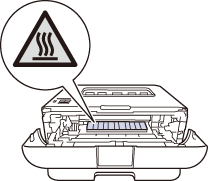
-
Pull out the jammed paper slowly.
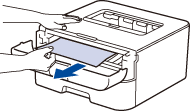
-
Push down the green lock lever and take the toner cartridge out of the drum unit.
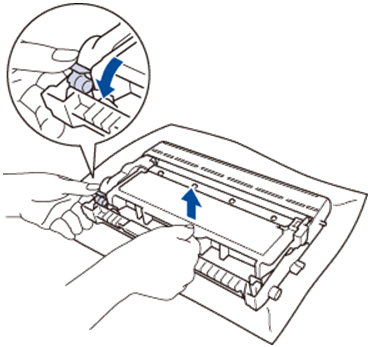
-
Look for and remove any scraps of paper from inside the drum.
-
Put the toner cartridge firmly into the drum unit until you hear it lock into place.
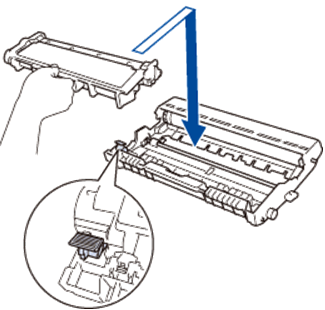
-
Install the toner cartridge and drum unit assembly into the machine.
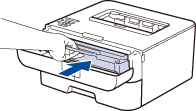
- Close the front cover of the machine.
Content Feedback
To help us improve our support, please provide your feedback below.
