HL-5270DN
FAQs & Troubleshooting |
"JAM INSIDE" error appears on the LCD.
If a paper jam occurs inside the printer, follow these steps:
After you have just used the printer, some internal parts of the printer will be extremely hot. When you open the front cover or back cover of the printer, DO NOT touch the shaded parts shown in the illustrations.
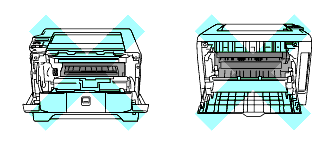
-
Press the front cover release button and then open the front cover.

-
Slowly take out the drum unit and toner cartridge assembly. The jammed paper will be pulled out with the drum unit and toner cartridge assembly.
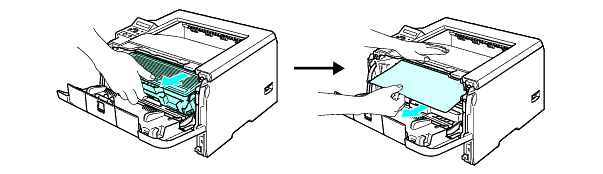
- After you have removed the jammed paper, print a few test pages. This is to make sure that the printed pages have no toner stains on them before you restart the print job.
- Remove the jammed paper carefully so you do not spread toner.
- Take care not to stain your hands and clothes with toner. Wash toner stains at once with cold water.
- We recommend that you put the drum unit assembly on a piece of disposable paper or cloth in case you accidentally spill the toner.
- To prevent damage to the printer caused by static electricity, DO NOT touch the electrodes shown in the illustration.

-
Push down the blue lock lever and take the toner cartridge out of the drum unit. Clear the jammed paper if there is any inside the drum unit.
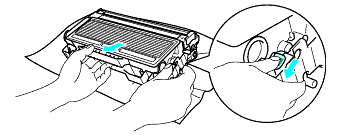
- Handle the toner cartridge carefully. If toner scatters on your hands or clothes, wipe or wash it off with cold water at once.
- To avoid print quality problems, DO NOT touch the shaded parts shown in the illustrations.

-
Put the toner cartridge back into the drum unit until you hear it lock into place. If you put the cartridge in properly, the blue lock lever will lift automatically.

-
Close the front cover.
