MFC-J4710DW
FAQs & Troubleshooting |
Set the date and time
To set the date and time, follow the instructions listed below:
- Press
 .
.
- Press
 (Date and Time).
(Date and Time).
- Press Date.
- Enter the last two digits of the year on the Touchscreen, and then press OK.
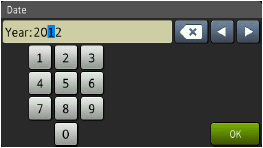
(for example, enter 1 2 for 2012.)
- Enter the two digits for the month on the Touchscreen, and then press OK.
- Enter the two digits for the day on the Touchscreen, and then press OK.
- Do one of the following:
-
If the Touchscreen displays Time, press Time.
Enter the time on the Touchscreen in 24-hour format.
-
If the Touchscreen displays Clock Type, press Clock Type.
Press 12h Clock or 24h Clock.
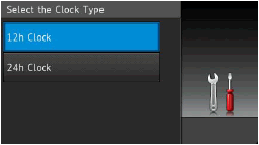
Press Time.
Enter the time on the Touchscreen. (12h Clock only)
Press
 to cycle AM and PM.
to cycle AM and PM.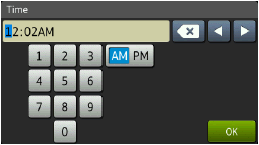
-
- Press OK, and then press
 .
.
Content Feedback
To help us improve our support, please provide your feedback below.
