HL-4070CDW
FAQs & Troubleshooting |
How can I clean the inside of the printer?
Clean the inside of the printer (scanner window) as follows:
DO NOT use flammable substances or any type of spray to clean the inside or outside of the machine.
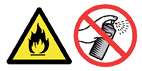
- Turn off the printer power switch and then unplug the printer.
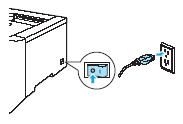
- Press the front cover release button and then open the front cover.
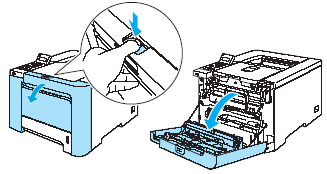
- Hold the green handle of the drum unit. Lift the drum unit up and then pull it out until it stops.

- Release the grey lock lever (1) that is on the left side of the printer. Pull the drum unit completely out of the printer.
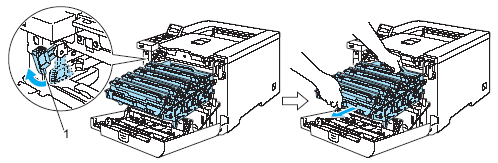
Hold the handles of the drum unit when you carry it. DO NOT hold the sides of the drum unit.
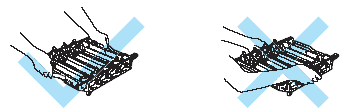
- We recommend that you place the drum unit on a clean, flat surface with a piece of disposable paper underneath it in case you accidentally spill or scatter toner.
- To prevent damage to the printer from static electricity, DO NOT touch the electrodes shown in the illustration.
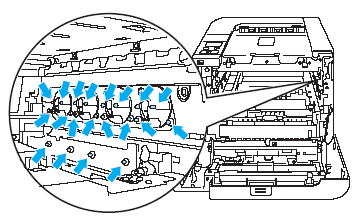
- Wipe the scanner windows (1) with a dry, lint-free cloth.
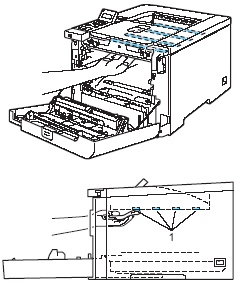
-
Put the drum unit back in the printer as follows.
-
Make sure that the grey lock lever (1) is in the up position and put the drum unit in the printer. Push down the grey lock lever (1).
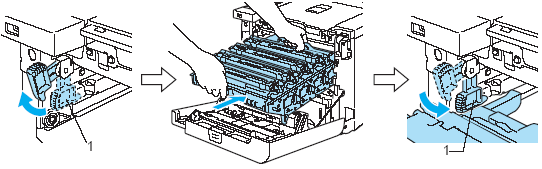
-
Make sure that the grey lock lever (1) is in the up position and put the drum unit in the printer. Push down the grey lock lever (1).
When you put the drum unit in the printer, match the green guides (1) of the drum unit handle to the green arrows (2) on both sides of the machine.
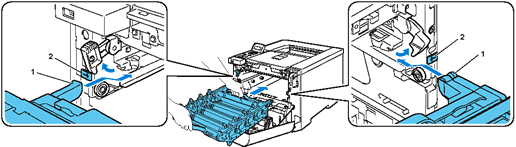
-
Push the drum unit in until it stops.
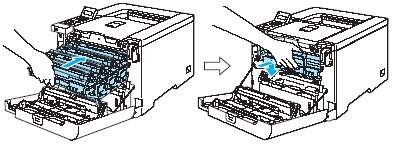
- Close the front cover.
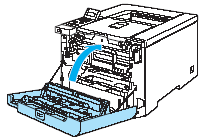
-
Plug the printer back in, and then turn on the power switch.
Content Feedback
To help us improve our support, please provide your feedback below.
