DCP-J132W
FAQs & Troubleshooting |
Clean the Scanner to improve the copy or fax quality.
Follow the steps listed below to clean the Document Scanner.
- Unplug the machine from the AC power outlet (electrical socket).
- Lift the document cover (1). Clean the scanner glass (2) and the white plastic (3) with a soft lint-free cloth moistened with a non-flammable glass cleaner.
NOTE: Illustrations shown below are from a representative product and may differ from your Brother machine.
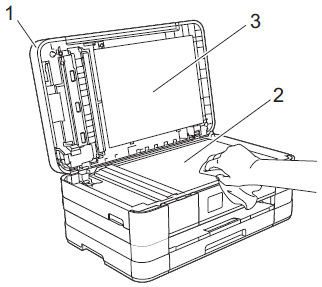
- For the models with an ADF (Automatic Document Feeder):
In the ADF unit, clean the white bar (1) and the glass strip (2) with a soft lint-free cloth moistened with a non-flammable glass cleaner.
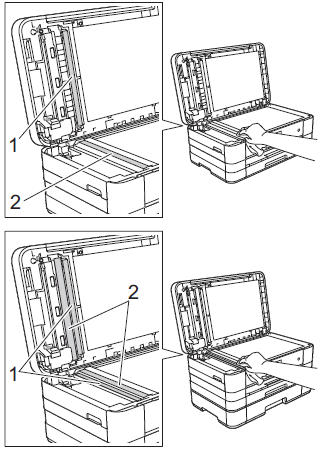
In addition to cleaning the glass strip with a non-flammable glass cleaner, run your finger tip over the glass strip to see if you can feel anything on it. If you feel dirt or debris, clean the glass strip again concentrating on that area. You may need to repeat the cleaning process three or four times. To test, make a copy after each clean.
Related Models
DCP-J132W, DCP-J152W, DCP-J4110DW, DCP-J4120DW, DCP-J552DW, DCP-J562DW, DCP-J752DW, DCP-J785DW, MFC-J4410DW, MFC-J4420DW, MFC-J4510DW, MFC-J4610DW, MFC-J4620DW, MFC-J4625DW, MFC-J470DW, MFC-J4710DW, MFC-J480DW, MFC-J5320DW, MFC-J5620DW, MFC-J5625DW, MFC-J5720DW, MFC-J5920DW, MFC-J650DW, MFC-J680DW, MFC-J870DW, MFC-J880DW, MFC-J985DW
