FAX-8070P
FAQs & Troubleshooting |
How do I clean the Scanner to improve the copy or fax quality?
Please clean both the Document Scanner or the Scanner Window and the Corona Wire inside the drum unit. Follow the steps listed below:
-
For copying:
Please clean the Document scanner.
If the copy quality would still not be improved, please clean the Scanner Window and clean the corona wire. -
For sending faxes:
Please clean the Document scanner. -
For receiving faxes:
Please clean the Scanner Window and clean the corona wire.
To clean the Document Scanner
-
Unplug the telephone line, and then unplug the power cord. When you reconnect these lines later, connect the power cord before you connect the telephone line.
-
Open the document tray, and then the Control Panel.
-
Wipe dirt off the machine using a slightly damp clean cloth.
-
Clean the white bar and the glass cover. Moisten a small piece of clean soft, lint-free cloth with isopropyl alcohol and carefully remove dirt from the glass cover and white bar of the scanner.
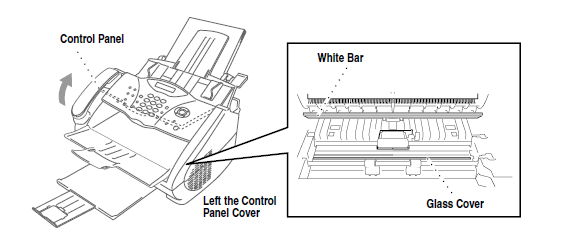
-
Close the Control Panel and then the document tray
To clean the Scanner Window
- Do not use isoproply alcohol to clean the scanner window
- Do not touch the scanner window with your finger
- Handle the drum unit carefully because it contains toner. If toner scatters and your hands or clothes get dirty, wipe or wash it off with cold water immediately.
- Open the top cover
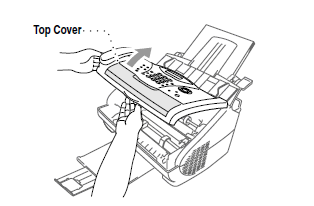
- Remove the drum unit assembly
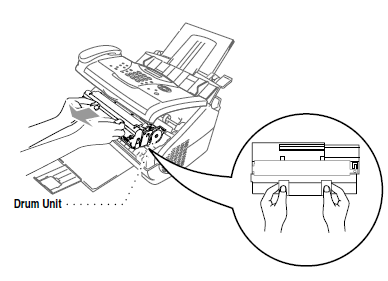
Just after you have used the machihne some internal parts of the machine are extremely HOT! When you open the top cover of the machine, never touch the shaded parts as shown in the diagram below.
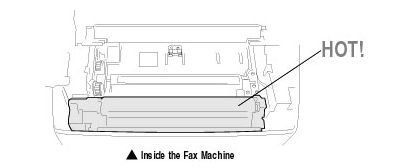
- Gently wipe the scanner window. Do NOT use isoproply alcohol to clean the scanner window
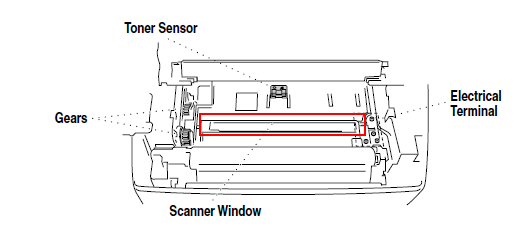
To clean the primary corona wire inside the drum unit
- Carefully turn the drum unit upside down
- Clean the primary corona wire inside the drum unit by gently sliding the tab from right to left several times
- Return the tab to the Home position before reinstalling the drum unit
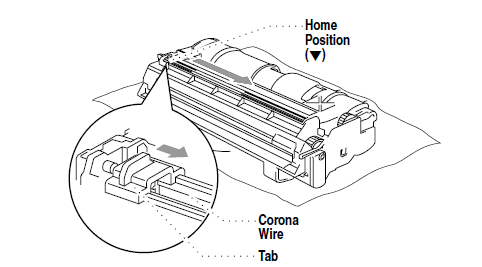
If you do not position the tab at the Home position, printed pages may have vertical stripes
- Re-install the drum unit into the machine
- Close the top cover
- Plug in the power cord, and the telephone line
Content Feedback
To help us improve our support, please provide your feedback below.
