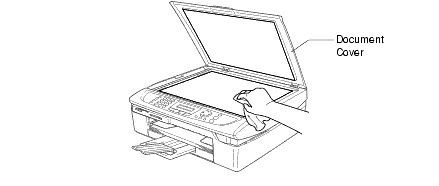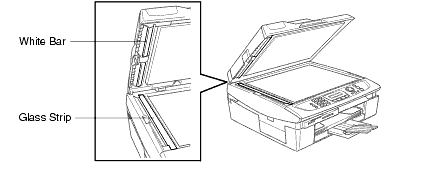DCP-117C
 |
FAQs & Troubleshooting |
How do I clean the Scanner to improve the copy or fax quality?
Follow the steps listed below to clean the Document Scanner.
-
Unplug the telephone line and then the power cord.
When you reconnect these lines later, connect the power cord first, then the telephone line.
-
Lift the Document Cover. Clean the scanner glass of the flatbed scanner with isopropyl alcohol on a lint free cloth.
-
Clean the white bar and the glass strip located below with isopropyl alcohol on a lint free cloth.
Do not use isopropyl alcohol to remove dirt from the control panel. It may cause a crack on the panel.
If your question was not answered, have you checked other FAQs?
Have you checked the manuals?
If you need further assistance, please contact Brother customer service:
Related Models
DCP-110C, DCP-115C, DCP-117C, DCP-120C, DCP-310CN, DCP-315CN, DCP-340CW, FAX-2440C, MFC-210C, MFC-215C, MFC-410CN, MFC-425CN, MFC-620CN, MFC-640CW, MFC-820CW
Content Feedback
To help us improve our support, please provide your feedback below.