MFC-5895CW
FAQs & Troubleshooting |
Is there a way to view how much ink is remaining?
You can check the ink status by running the Status Monitor or from the control panel (Status Monitor is installed automatically when installing the MFL-Pro Suite Software) . Follow the steps listed below to check the ink status.
1. Check the ink status from the control panel
- Press the Ink or Ink Management key on the control panel.
- Press the up or down arrow key to select Ink Volume and press OK.
-
Press Stop/Exit.
2. Check the ink status from the Status Monitor utility
*Windows users:
-
Double-click the icon in the tasktray.

--OR--
-
Display the Status Monitor from:
Start ->All Programs ->Brother->MFC(DCP)-XXXX.

--OR--
-
Display the Status Monitor from:
Start ->All Programs ->Brother->MFC(DCP)-XXXX ->ControlCenter3 on your PC. Click on DEVICE SETTING in the options on the left and then click on the Ink Level button.
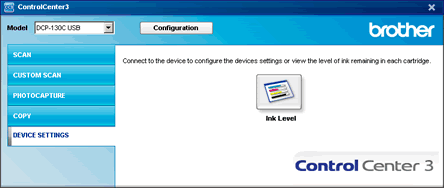
*Mac OS X users:
-
Display the Status Monitor from
Macintosh HD/Library/Printers/Brother/Utilities.
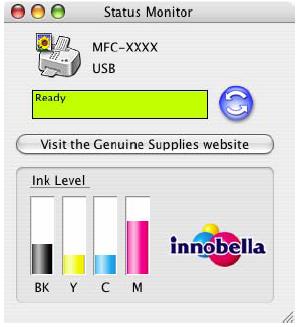
--OR--
-
Display the Status Monitor from:
Macintosh HD/Library/Printers/Brother/Utilities/ControlCenter. The icon will be in the menu bar. Click the icon and choose Open. Click on DEVICE SETTINGS in the options on the left and then click on the Ink Level button.
icon will be in the menu bar. Click the icon and choose Open. Click on DEVICE SETTINGS in the options on the left and then click on the Ink Level button.
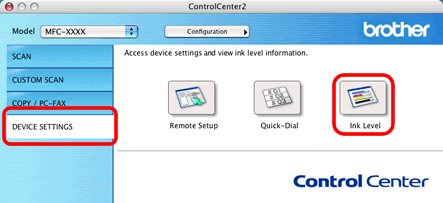
Related Models
DCP-135C, DCP-145C, DCP-150C, DCP-163C, DCP-165C, DCP-167C, DCP-195C, DCP-197C, DCP-350C, DCP-357C, DCP-365CN, DCP-375CW, DCP-377CW, DCP-385C, DCP-395CN, DCP-560CN, DCP-585CW, DCP-770CW, MFC-235C, MFC-260C, MFC-465CN, MFC-490CW, MFC-5490CN, MFC-5890CN, MFC-5895CW, MFC-6490CW, MFC-680CN
