MFC-820CW
FAQs & Troubleshooting |
Is there any way to view how much ink is remaining?
You can check the ink status by running the Remote Setup application, Status Monitor or from the control panel (Remote Setup and Status Monitor are installed automatically when installing the MFL-Pro Suite). Follow the steps listed below to check the ink status.
1.Check the ink status from the Remote Setup application
*Windows users:
-
Click Start->All Programs (or Programs)->Brother->MFL-Pro Suite MFC(DCP)-XXXX->ControlCenter2.
-
The ControlCenter2 will be launched.
-
Click on DEVICE SETTING in the options on the left.
-
Click on the Remote Setup button.
-
Click on Maintenance on the left in the drop down options.
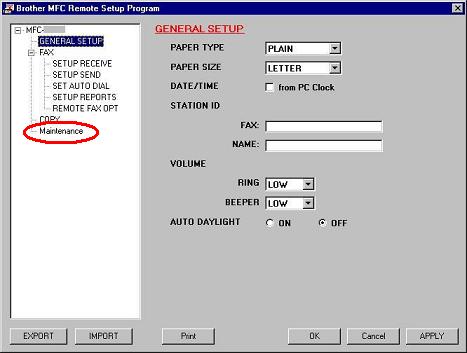
(Screen layouts may vary for different models)
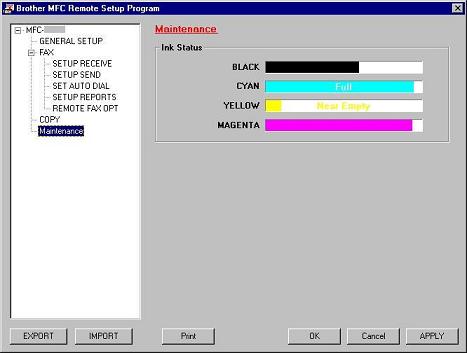
(Screen layouts may vary for different models)
*Mac OS X users:
-
Click Macintosh HD/Library/Printers/Brother/Utilities/ControlCenter.
-
The ControlCenter2 dialog box similar to the one shown is automatically launched.
-
Click on DEVICE SETTINGS in the options on the left.
-
Click on the Remote Setup button.
-
Click on Maintenance on the left in the drop down options.
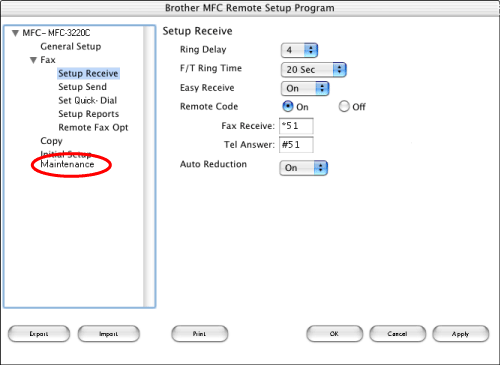
(Screen layouts may vary for different models)
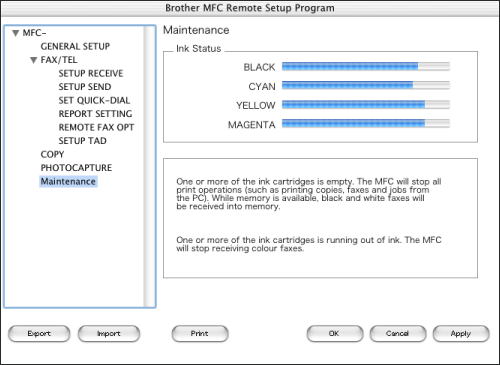
(Screen layouts may vary for different models)
2.Check the ink status from the control panel
- Press the Ink or Ink Management key on the control panel.
- Press the up or down navigation key to select Ink Volume and press OK.
-
Press Stop/Exit.
3.Check the ink status from the Status Monitor utility
*Windows users:
-
Double-click the icon in the tasktray.
--OR--
-
Display the Status Monitor from:
Start-->All Programs (or Programs)-->Brother-->MFL-Pro Suite MFC(DCP)-XXXX-->Status Monitor-->Brother MFC(DCP)-XXXX Printer.

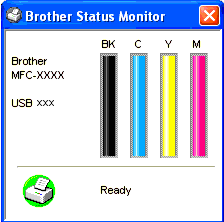
--OR--
-
Display the Status Monitor from:
Start-->All Programs (or Programs)-->Brother-->MFL-Pro Suite MFC(DCP)-XXXX-->ControlCenter2 on your computer. Click on DEVICE SETTING in the options on the left then click on the Ink Level button.
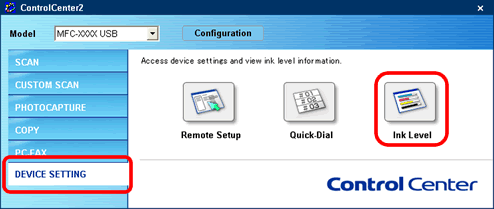
*Mac OS X users:
-
Display the Status Monitor from
Macintosh HD/Library/Printers/Brother/Utilities on your computer.

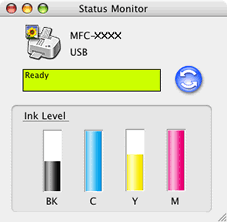
--OR--
-
Display the Status Monitor from:
Macintosh HD/Library/Printers/Brother/Utilities/ControlCenter on your computer. The icon will be in the menu bar. Click the icon and choose Open. Click on DEVICE SETTINGS in the options on the left then click on the Ink Level button.
icon will be in the menu bar. Click the icon and choose Open. Click on DEVICE SETTINGS in the options on the left then click on the Ink Level button.
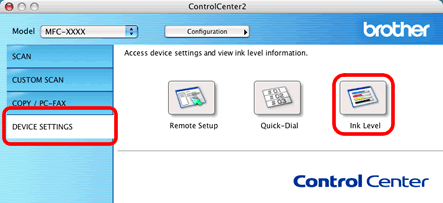
Content Feedback
To help us improve our support, please provide your feedback below.
