MFC-J5920DW
FAQs & Troubleshooting |
Replace Ink
Follow the steps below to replace the ink cartridge:
NOTE: Illustrations shown below are from a representative product, and may differ from your Brother machine.
-
Open the ink cartridge cover. If one or more of the ink cartridges have reached the end of their life, the machine's display shows B&W Print Only or B&W 1-sided Print Only or Cannot Print.
-
Press the lock release lever as shown to release the cartridge colour indicated on the machine's display. Remove the cartridge from the machine.
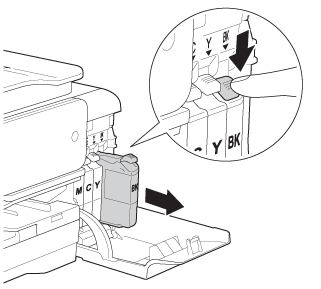
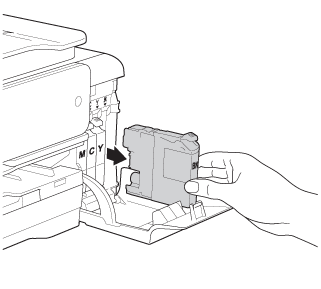
-
Open the new ink cartridge bag for the colour indicated on the machine's display, and then take out the ink cartridge.
-
Turn the green release lever on the orange protective packing (1) counterclockwise until it clicks to release the vacuum seal. Then remove the orange protective packing as shown.
*Some cartridges do not have the orange protective packing attached.
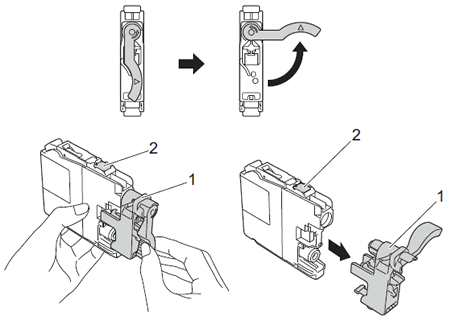
Do not touch the cartridge in the area indicated (2); this can prevent the machine from detecting the cartridge.
-
Each colour has its own correct position. Insert the ink cartridge in the direction of the arrow on the label.
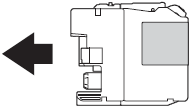
-
Gently push the back of the ink cartridge marked "PUSH" until it latches, and then close the ink cartridge cover.
If the machine's display shows "No Ink Cartridge" or "Cannot Detect" after you install the ink cartridges, click here to see details.
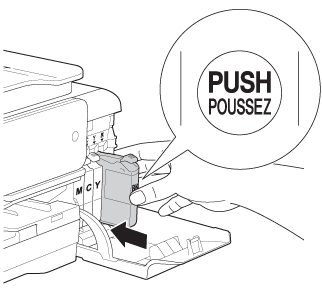
- Verify the colour of the replaced ink cartridge according to the instructions on the machine's display. The machine will automatically reset the ink dot counter.
-
Brother strongly recommends that you do not refill the ink cartridges provided with your machine. We also strongly recommend that you continue to use only Genuine Brother Brand replacement ink cartridges. Use or attempted use of potentially incompatible ink and/or cartridges in the Brother machine may cause damage to the machine and/or may result in unsatisfactory print quality. Our warranty coverage does not apply to any problem that is caused by the use of unauthorised third party ink and/or cartridges. To protect your investment and obtain premium performance from the Brother machine, we strongly recommend the use of genuine Brother supplies.
> Brother Genuine Supplies information
- The colour ink cartridges run out of ink even though you never or rarely print in colour. Click here to see information for it.
Related Models
DCP-J132W, DCP-J152W, DCP-J4110DW, DCP-J4120DW, DCP-J552DW, DCP-J562DW, DCP-J752DW, DCP-J785DW, MFC-J4410DW, MFC-J4420DW, MFC-J4510DW, MFC-J4610DW, MFC-J4620DW, MFC-J4625DW, MFC-J470DW, MFC-J4710DW, MFC-J480DW, MFC-J5320DW, MFC-J5620DW, MFC-J5625DW, MFC-J5720DW, MFC-J5920DW, MFC-J650DW, MFC-J6520DW, MFC-J6720DW, MFC-J680DW, MFC-J6920DW, MFC-J6925DW, MFC-J870DW, MFC-J880DW, MFC-J985DW
