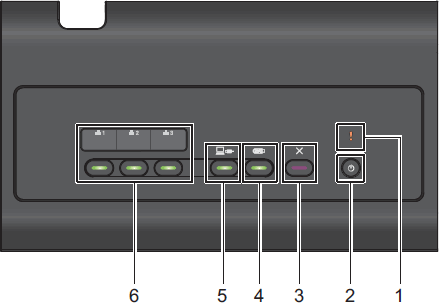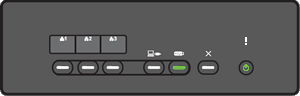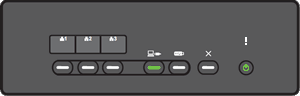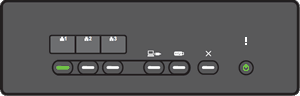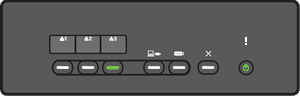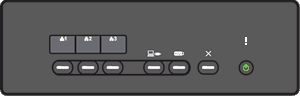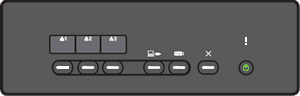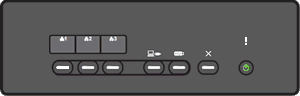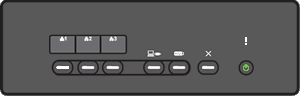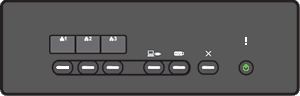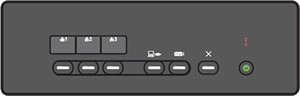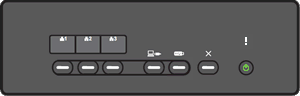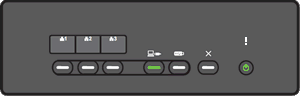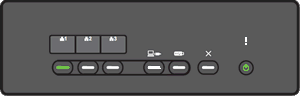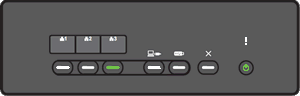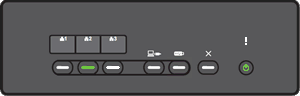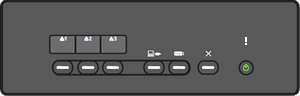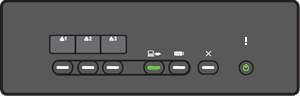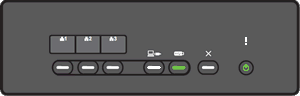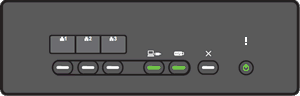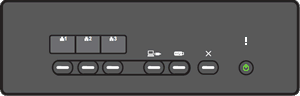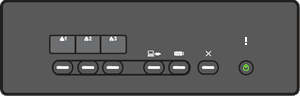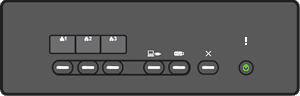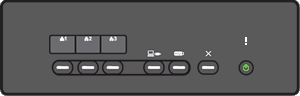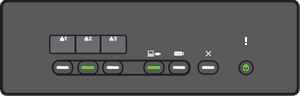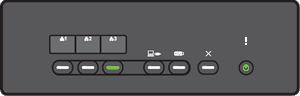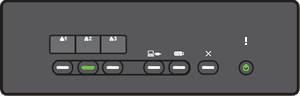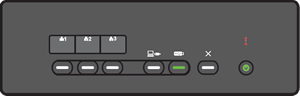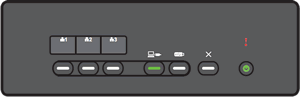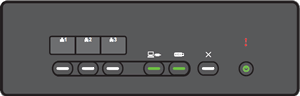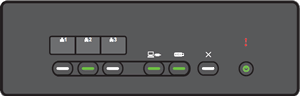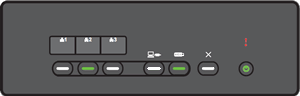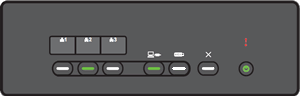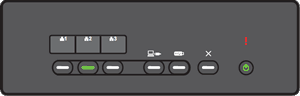ADS-2400N
FAQs & Troubleshooting
What do the LED indications mean?
The technical term for the lights on the front of your Brother machine is Light Emitting Diodes (LED's).
Error Indicator (with LED)
Power button (with LED)
Stop button
Scan to USB button (with LED)
Scan to PC button (with LED)
Network Device 1 / Network Device 2 / Network Device 3 (with LED)
[LED indication]
Meaning of the LED Indication:
Connecting (Scan to Net Device 1) / Connecting (Scan to Network Device 1)
Sending (Scan to Net Device 1) / Sending (Scan to Network Device 1)
Back to the examples of LED indication >>
[LED indication]
Meaning of the LED Indication:
Connecting (Scan to Net Device 2) / Connecting (Scan to Network Device 2)
Sending (Scan to Net Device 2) / Sending (Scan to Network Device 2)
Back to the examples of LED indication >>
[LED indication]
Meaning of the LED Indication:
Connecting (Scan to Net Device 3) / Connecting (Scan to Network Device 3)
Sending (Scan to Net Device 3) / Sending (Scan to Network Device 3)
Back to the examples of LED indication >>
[LED indication]
Meaning of the LED Indication:
All Pages Were Skipped
Place your document face down , top edge first , in the Automatic Document Feeder (ADF).
Set Blank Page Skip to Off .
Back to the examples of LED indication >>
[LED indication]
Meaning of the LED Indication:
Out of Memory (Scan to USB)
Press any button.
Unplug the machine from the AC power outlet (electrical socket), and then plug the machine in again.
To prevent the error, do one of the following:
Place fewer pages in the ADF.
Set a smaller resolution or file size.
Back to the examples of LED indication >>
[LED indication]
Meaning of the LED Indication:
Too Many Files on USB (Scan to USB)
Delete unused files or folders from the root folder of the USB flash drive, and then try again.
Use a USB flash drive that contains fewer than 999 files.
Back to the examples of LED indication >>
[LED indication]
Meaning of the LED Indication:
File Name Cannot Be Used (Scan to USB)
Delete unused files from the USB flash drive, and then try again.
Change the file name.
Back to the examples of LED indication >>
[LED indication]
Meaning of the LED Indication:
Authenticate Error (Scan to FTP)
Back to the examples of LED indication >>
[LED indication]
Meaning of the LED Indication:
Server Time Out (Scan to FTP)
The network settings are correct.
Your wireless access point/router is turned on.
The remote FTP server is turned on.
The name (or IP address) of the FTP remote server is correct.
Back to the examples of LED indication >>
[LED indication]
Meaning of the LED Indication:
Sending Error (Scan to FTP)
You have writing permission for the destination folder.
The hard disk containing the destination folder is not full. (For example, if the hard disk is full, free some disk space, and then try again.)
Back to the examples of LED indication >>
[LED indication]
Meaning of the LED Indication:
Out of Memory (Scan to FTP)
Press any button.
Unplug the machine from the AC power outlet (electrical socket), and then plug the machine in again.
To prevent the error, do one of the following:
Place fewer pages in the ADF.
Set a smaller resolution or file size.
Back to the examples of LED indication >>
[LED indication]
Meaning of the LED Indication:
Out of Memory (Scan to PC)
You have writing permission for the destination folder.
The hard disk containing the destination folder is not full. (For example, if the hard disk is full, free some disk space and then try again.)
Out of Memory (WS Scan)
You have writing permission for the destination folder.
The hard disk containing the destination folder is not full. (For example, if the hard disk is full, free some disk space and then try again.)
Back to the examples of LED indication >>
[LED indication]
Meaning of the LED Indication:
Sleep Time
Open the ADF.
Load your document.
Press Power .
The machine will enter Ready Mode.
Back to the examples of LED indication >>
[LED indication]
Meaning of the LED Indication:
Ejecting Paper Stop to continue ejecting the pages.
Stopped Ejecting / Stop Ejecting Stop .
Back to the examples of LED indication >>
[LED indication]
Meaning of the LED Indication:
Remote Setup Cancel in the Remote Setup window on your computer.
Back to the examples of LED indication >>
[LED indication]
Meaning of the LED Indication:
Scan Exceeded a Specific Area Stop .
Back to the examples of LED indication >>
If your question was not answered, have you checked other FAQs?
Have you checked the manuals?
If you need further assistance, please contact Brother customer service:
Related Models ADS-2400N, ADS-3000N
Content Feedback
To help us improve our support, please provide your feedback below.
Error Messages Paper Feed / Paper Jam Scan Mobile Others Advanced Functions (for Administrators) Linux Product Setup Driver / Software Network Settings Consumables / Paper / Accessories Cleaning Specification Video FAQs
Scanner / Scan Key Tool Security Enhancement Error Message on Status Monitor Error Message on Computer Error Message on Mobile Device Light Indication Paper Jam Paper Feed Problem Paper Loading / Handling Cannot Scan (via Network) Cannot Scan (via USB / Parallel) Cannot Scan (via Mobile Device) Scan Quality Problem General Scan Problem Scan from Machine Scan from Mobile Device Scan from Computer (Windows) Scan from Computer (Macintosh) Scan Settings / Management Tips for Scanning Advanced Networking Wired Network Setting Problem Wired Network Settings Tips for Network Settings Brother iPrint&Scan / Mobile Connect (iOS) Android™ Device-related Problem Brother iPrint&Scan / Mobile Connect (Android™) Brother Image Viewer (Android™ Device) Brother iPrint&Scan (Windows Phone Device) Machine problem Machine Setup / Settings Installing Drivers / Software Updating Drivers / Software / Firmware Uninstalling Drivers / Software Driver / Software Settings Driver / Software tips Consumables Cleaning Product Specification Setup Video