MFC-J4610DW
FAQs & Troubleshooting |
I'm using the Simple Network Configuration capabilities of Apple Mac OS X. The printer appears in "Print & Fax", "Print & Scan" or "Printers & Scanners", but I cannot print.
The Simple Network Configuration capabilities of Mac OS X automatically sets the IP address of the printer (using the APIPA protocol). However, in some cases this can cause problems and your printer cannot print even though it appears correctly in Print & Fax, Print & Scan or Printers & Scanners.
There are generally two possible solutions:
1) Change Network settings
If both the Ethernet and AirPort interfaces are being used, the APIPA protocol cannot bind itself to both network interfaces.
If you are using multiple networks and cannot print, try the following:
For Mac OS X 10.5 or later users:
- From System Preferences, choose the Network icon.
- Choose the network not used.
- Choose Make Service Inactive from the action button under the window.
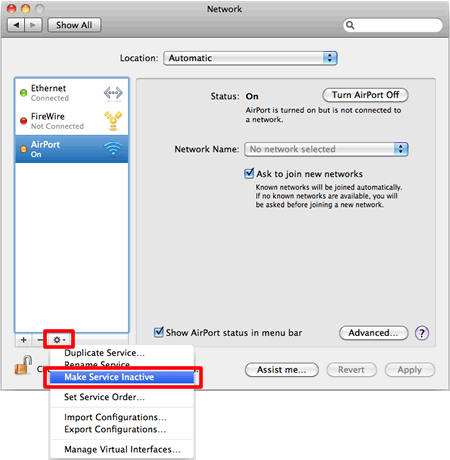
For example, if the printer is on a remote network and you have not configured your Macintosh OS system to communicate with that network, make sure that the TCP/IP settings in the Built-in Ethernet configuration are configured to communicate with different networks.
Also make sure that the appropriate Port configuration is active.
2) Configure a static IP address
Please consult a system administrator to get an IP address.
<Via machine panel>
- Press
 (Settings).
(Settings).
- Press Network.
- Press Wired LAN or WLAN.
- Press TCP/IP and then press IP Address.
- Enter the IP Address.
- Press OK.
- Press
 (Home).
(Home).
