HL-2140
FAQs & Troubleshooting |
How do I change the length of time the machine will wait until it goes into Sleep Mode?
To change the sleep time follow the instructions below:
For Windows Users:
- Open the printers folder.
- Right click on the printer name icon and choose "Printing Preferences" from the Menu.
- Open the Advanced tab and click the Device Options icon.
- Choose "Sleep Time" in the Printer Function.
- Choose the settings in the Sleep Time to customize your settings.
If you choose "Manual", press the Up or Down Arrow button to choose the time. - Click OK.
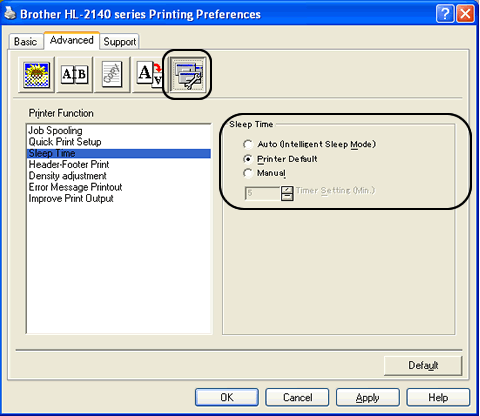
For Macintosh Users:
- Choose "Print" from the File menu and open the Print dialogue box.
- Choose the "Print Settings" option in Presets.
- Open the Advanced tab and choose "Manual" in Sleep Time.
- Enter the time in the text box to customize your settings.
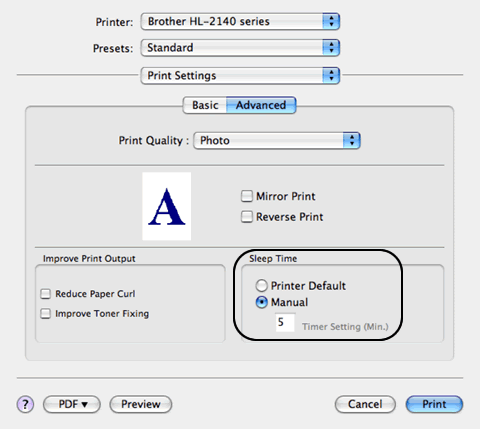
Content Feedback
To help us improve our support, please provide your feedback below.
