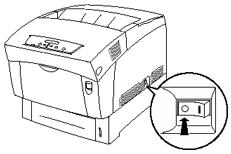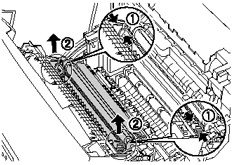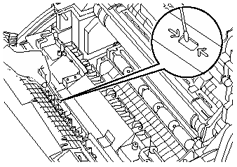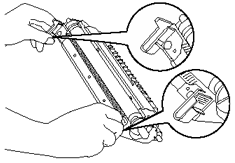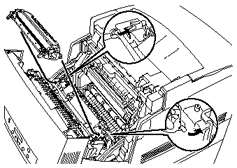HL-4000CN
 |
FAQs & Troubleshooting |
How do I clean the Density Sensor?
-
On the printer's right side, press the side of the power switch marked [O] to turn off the printer.
-
Push up button "A" (1) and fully open the front cover (2).
-
Grip the orange tabs at both ends of the transfer roll and gently lift it out of the printer.
Lift the roll carefully to prevent waste toner from spilling out.
-
Gently wipe the density sensor window with a clean dry cloth or cotton swab.
Do not allow anything hard to come in contact with the density sensor window. Do not use excessive force to clean the window.
-
Replace the transfer roll cartridge. Grip the orange U-shaped tabs as shown.
-
Insert the pins at both ends of the transfer roll cartridge into the bearings inside the printer.
-
To lock the transfer roll cartridge into the printer, push down on the tabs until you hear a click.
-
Close the front cover.
-
On the printer's right side, press the side of the power switch marked [I] to turn on the printer.
If your question was not answered, have you checked other FAQs?
Have you checked the manuals?
If you need further assistance, please contact Brother customer service:
Related Models
HL-4000CN, HL-4200CN
Content Feedback
To help us improve our support, please provide your feedback below.