MFC-4820C
FAQs & Troubleshooting |
How can I configure Windows® XP to send faxes?
If you want to use the Fax function of Windows® XP, please follow the steps below.
First please install the appropriate Windows® XP driver (Windows® XP In-box driver or Brother Windows® XP driver). After the driver is installed, refer to the following information to configure your Windows® XP PC for FAX Sending.
-
To activate faxing you must click the Set up faxing option in the Printer Tasks menu.
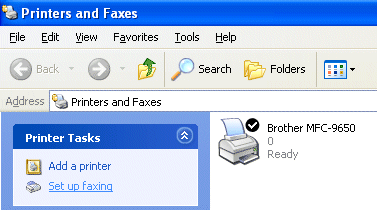
-
The FAX services will be installed on your PC.
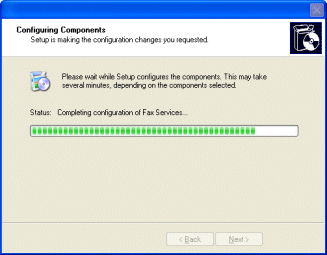
-
After all the files have copied, click the Install a local fax printer option in the Printer Tasks menu.
A fax icon will then appear in your Printers and Faxes folder.

-
Click the [Start], [All Programs], [Accessories], [Communications], [Fax], [Fax Console] and the following will be displayed:
Enter your details, ensuring you specify the outside line access number if necessary and click OK.
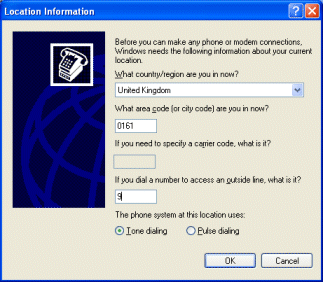
-
Select the My Location radio button if it is not selected and then click OK.
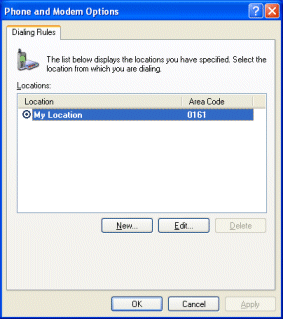
-
The Fax Configuration Wizard starts. Click the Next button.
Run through the Wizard specifying the appropriate values.
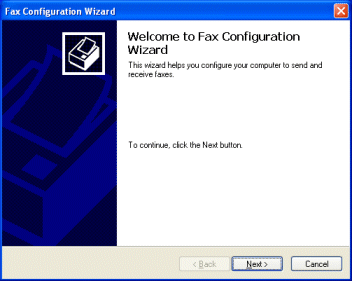
-
When you see the Select Device screen, specify the device that you are configuring. Select Enable Send then click Next.
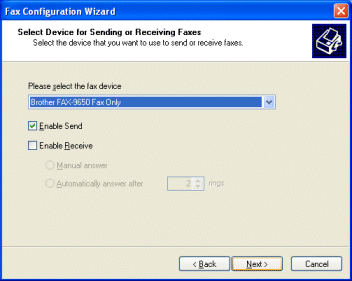
- Continue with the rest of the Wizard specifying any options necessary. You Brother FAX/MFC machine is now ready to send a fax.
We recommend using the Brother PC Fax software for sending faxes from your computer. The Brother PC Fax software is built into the MFL-Pro Software Suite included on the CD-ROM that came with your machine. For Fax models or if you do not have the CD-ROM you can download the Brother PC Fax driver from the download section on the model page in the Brother Solutions Center.
