MFC-3820CN
FAQs & Troubleshooting |
How can I configure Windows® XP to send and receive faxes?
If you want to use the Fax function of Windows® XP, please follow the steps below:
please install the appropriate Windows® XP driver (Windows® XP In-box driver or Brother Windows® XP driver). After the driver is installed, refer to the following information to configure your Windows® XP PC for FAX Sending or Receiving.
-
To activate faxing you must click the Set up faxing option in the Printer Tasks menu.
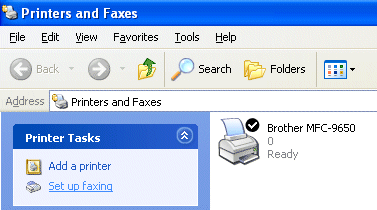
-
The FAX services will be installed on your PC.
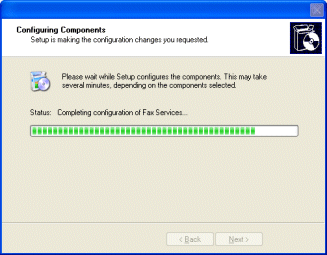
-
After all the files have copied, click the Install a local fax printer option in the Printer Tasks menu.
A fax icon will then appear in your Printers and Faxes folder.

-
Click the [Start], [All Programs], [Accessories], [Communications], [Fax], [Fax Console] and the following will be displayed:
Enter your details, ensuring you specify the outside line access number if necessary and click OK.
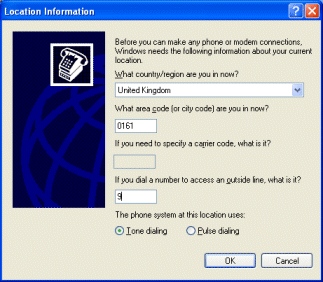
-
Select the My Location radio button if it is not selected and then click OK.
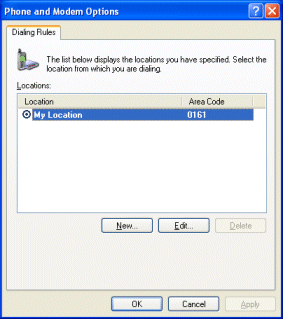
-
The Fax Configuration Wizard starts. Click the Next button.
Run through the Wizard specifying the appropriate values.
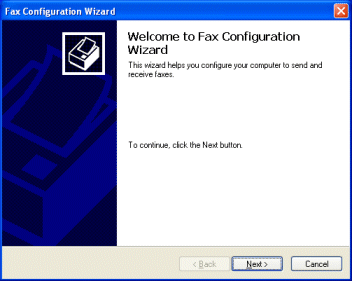
-
When you see the Select Device screen, specify the device that you are configuring. You will also be able to specify if you can send and/or receive faxes. Click the appropriate options and click Next.
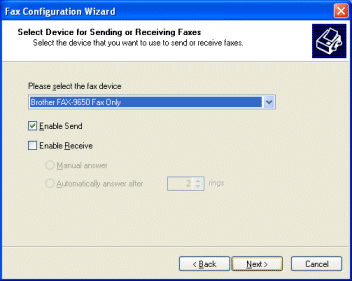
- Continue with the rest of the Wizard specifying any options necessary. You Brother FAX/MFC machine is now ready to send or receive a fax.
For MFC-8440,MFC-8640D, MFC-8840D and MFC-8840DN Users:
When the Brother PC-FAX Receiving function is running, (The PC-FAX Receive icon will appear on your PC Task bar in Windows® XP), it is not possible to use the Microsoft Windows® XP Fax Console application to receive PC-FAX's.
Content Feedback
To help us improve our support, please provide your feedback below.
