MFC-L8650CDW
FAQs & Troubleshooting |
Install extra memory
Follow the steps below to install extra memory.
- Turn the machine off. Unplug the telephone line cord (if applicable).
-
Disconnect the interface cables from the machine, and then unplug the power cord from the AC power outlet (electrical socket).
Always unplug the power cord from the AC power outlet (electrical socket) before installing or removing the SO-DIMM. -
Remove the plastic (1) and then the metal (2) SO-DIMM covers.
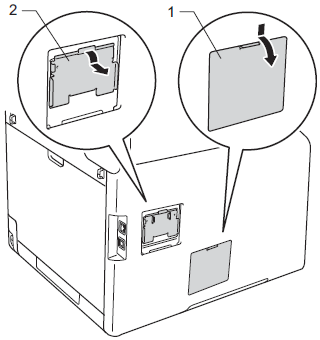
-
Unpack the SO-DIMM and hold it by its edges.
To prevent damage to the machine from static electricity, DO NOT touch the memory chips or the board's surface. -
Hold the SO-DIMM by the edges and align the notches in the SO-DIMM with the protrusions in the slot. Insert the SO-DIMM diagonally (1), then tilt it toward the interface board until it locks into place (2).
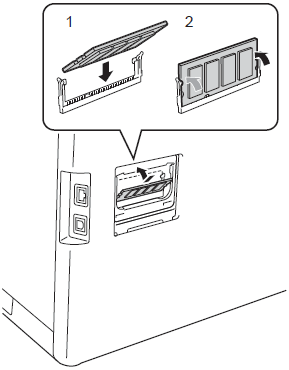
-
Put the metal (2) and then the plastic (1) SO-DIMM covers back on.
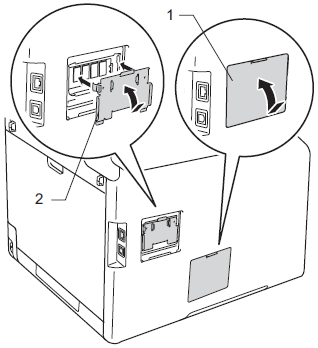
- Plug the machine's power cord back into the AC power outlet (electrical socket) first, and then connect the interface cables.
- Plug in the telephone line cord (if applicable). Turn the machine on.
To make sure that you have installed the SO-DIMM correctly, you can print the User Settings List that shows the current RAM SIZE.
Content Feedback
To help us improve our support, please provide your feedback below.
