HL-1230
FAQs & Troubleshooting |
The printer pauses between each page causing slow print speed using the parallel port on my Windows® 95/98/Me PC.
There are two ways to resolve this issue:
- Download the latest printer driver. Please go to the "Downloads" section on this website to get the latest driver.
- If you do not wish to download the latest driver, you can change a setting within your current printer driver that should resolve this issue. Please follow the steps below:
- From your Windows® PC, click "Start" =>"Settings" => "Printers".
- Highlight the Brother printer driver and then click the "File"=>"Properties" option.
- From the properties of the printer driver, select the "Advanced" tab.
- Select the "Manual" print setting and click the "Setting" button as shown below.
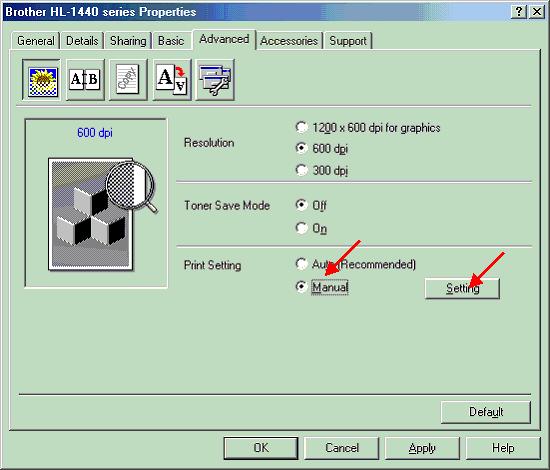
- Now change the "Graphics Mode" from Raster to "GDI".
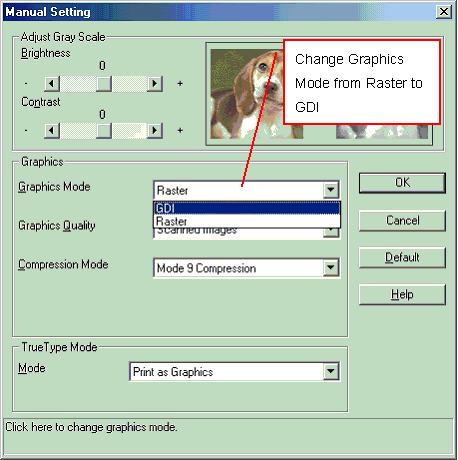
- Click "OK" to return back to the original "Properties" screen.
- From the "Properties" screen, click the "Apply" button to accept the settings.
There should now be no delay between each printed page.
Content Feedback
To help us improve our support, please provide your feedback below.
