MFC-590
FAQs & Troubleshooting |
Why do the colour ink cartridges run out of ink even though I never or rarely print in colour?
-
One factor that will affect your colour ink consumption is the cleaning cycles of the machine. The machine is designed to automatically flush and clean ALL of the ink jet nozzles on a programmed schedule. A periodical cleaning or "flushing" of all the ink cartridges occurs approximately every two days. During the cleaning process, the machine draws out a small amount of ink to remove air bubbles from the cartridge and to remove dust and dried ink from the ink nozzles and channels. This not only ensures premium print quality but also ensures the life of the print head. Because of the ink jet technology, this process is common to all ink jet machines.
-
Another factor that could be affecting your colour ink consumption is the amount of printing from a computer, even if the print jobs are black only. Because this machine offers full colour printing, the default setting in the print driver is COLOUR. This means the machine will automatically mix ALL the colours to produce a selected colour, even black. If you would like to print from the computer using the black ink only, change the printing preferences to MONO. To check it, follow the steps below:
For Windows users:-
Windows 95/ 98/ 98SE/ Me/ NT/ 2000 users:
Click Start, Settings, Printers.
Windows XP users:
Click Start, Printers and Faxes.
-
Select Properties.
Windows 95/ 98/ 98SE/ Me/ NT users:
Open Quality/Colour tab.
Windows 2000/ XP users:
Click on the Printing Preferences button and then open Quality/Colour tab.
-
Select Mono at the Colour/Mono section.
Windows 2000/ XP users:
Click OK.
- Click OK.
-
Windows 95/ 98/ 98SE/ Me/ NT/ 2000 users:
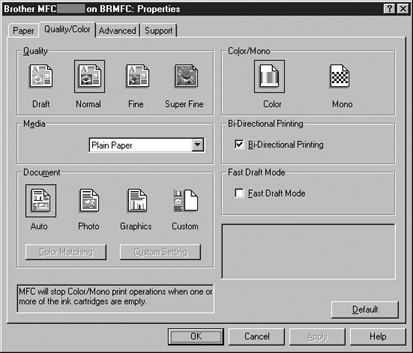
(Screen layout varies by model and O/S)
For Macintosh users:
-
From application software, click the File menu and select Print.
-
Select Greyscale at the Colour/Greyscale section.
For Mac OS 9:
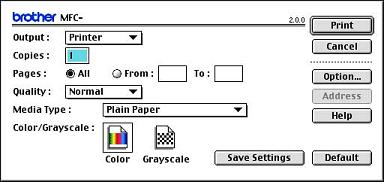
For Mac OS X:
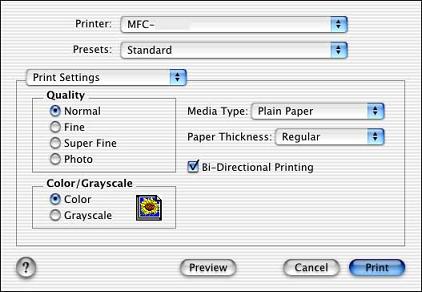
Content Feedback
To help us improve our support, please provide your feedback below.
