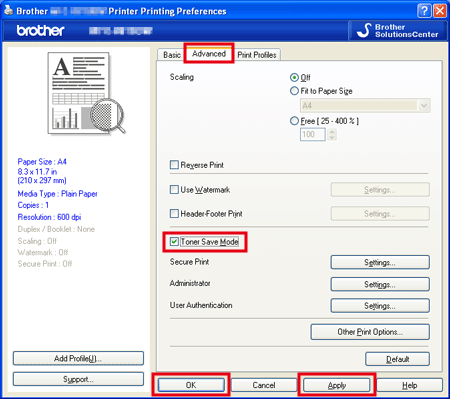MFC-1910W
FAQs & Troubleshooting
Turn the Toner Save mode on or off
You can change the Toner Save mode setting using the control panel or the print driver as follows. The default setting is Off .
You can save toner with the Toner Save mode On . Please note that print appears lighter when you set the Toner Save mode to On . We do not recommend Toner Save for printing Photo or Greyscale images.
Method 1: Using the control panel
Press Menu .
Press the Up or Down arrow key to choose General Setup and press OK .
Press the Up or Down arrow key to choose Ecology and press OK .
Press the Up or Down arrow key to choose Toner Save and press OK .
Press the Up or Down arrow key to choose On or Off and press OK .
Press Stop/Exit .
Method 2: Using the printer driver For Windows printer driver:
Open Printing Preferences . (Click here to see how to open Printing Preferences . )
Click the Advanced tab.
Check or uncheck the Toner Save Mode check box. Click Apply => OK .
For Mac OS X CUPS printer driver:
(For some models)
This setting is available until macOS 10.15.
(macOS 13 or later)
Select the print command in your application.
Scroll and click the Printer Options triangle mark from the print options menu.
Click Print Settings .
Click the Advanced triangle mark and then select Toner Save Mode from the list box.
Check the Toner Save Mode check box on or off.
Click OK .
Click Print .
(macOS 12 or earlier)
Select the print command in your application.
Select Print Settings from the print options pop-up menu.
Click the Advanced triangle mark and then select Toner Save Mode from the list box.
Check the Toner Save Mode check box on or off.
Click Print .
If your question was not answered, have you checked other FAQs?
Have you checked the manuals?
If you need further assistance, please contact Brother customer service:
Related Models DCP-1510, DCP-1512, DCP-1610W, DCP-1612W, FAX-2940, MFC-1810, MFC-1910W
Content Feedback
To help us improve our support, please provide your feedback below.
Error Messages Paper Feed / Paper Jam Print Scan Copy Telephone Fax Mobile Others Advanced Functions (for Administrators) Linux Product Setup Driver / Software Network Settings Consumables / Paper / Accessories Cleaning Specification OS Support Information Video FAQs
Settings/Management Security Enhancement Printer Scanner / Scan Key Tool PC-FAX / Fax-modem Error Message on Machine's Display Error Message on Status Monitor Error Message on Computer Error Message on Mobile Device Paper Jam Paper Feed Problem Paper Loading / Handling Cannot Print (via Network) Cannot Print (via USB / Parallel) Cannot Print (via Mobile Device) Print Quality Problem General Print Problem Print from Mobile Device Print Settings / Management Tips for Printing Cannot Scan (via Network) Cannot Scan (via USB / Parallel) Cannot Scan (via Mobile Device) General Scan Problem Scan from Machine Scan from Mobile Device Scan from Computer (Windows) Scan from Computer (Macintosh) Scan Settings / Management Tips for Scanning Copy Quality Problem Telephone Problem Telephone Operation Telephone Settings Advanced Networking Wireless Network Setting Problem Wireless Network Settings Tips for Network Settings Cannot Send a Fax Cannot Receive a Fax Fax Quality Problem Fax Sending Operation Fax Receiving Operation Fax Sending Operation from Computer (PC-Fax) Fax Receiving Operation with Computer (PC-Fax) Fax Settings / Management iOS Device-related Problem Brother iPrint&Scan / Mobile Connect (iOS) AirPrint (iOS) Android™ Device-related Problem Brother iPrint&Scan / Mobile Connect (Android™) Brother Image Viewer (Android™ Device) Windows Phone Device-related Problem Brother iPrint&Scan (Windows Phone Device) Machine problem Machine Setup / Settings Paper Handling Video FAQs Installing Drivers / Software Updating Drivers / Software / Firmware Uninstalling Drivers / Software Driver / Software Settings Driver / Software tips Consumables Paper Cleaning Product Specification Paper Specification Windows Support Macintosh Support Setup Video