PT-H200
FAQ et Diagnostic |
How to use Initial Marks function
This function allows you to add personality to your ribbons/tapes.
These templates are available when using 12mm / 0.47″ wide tape cassettes.
To use the Initial Marks function, follow the steps below.
Example: ![]()
-
Press the [Decorative] key (
 ).
).
[Select Category] is displayed. -
Press the [Cursor] key (
 ) to select [Text].
) to select [Text]. -
Press the [OK] key (
 ).
). -
Press the [Cursor] key (
 ) to select [Initial mark].
) to select [Initial mark]. -
Press the [OK] key (
 ).
).
[Select Design] is displayed. -
Press the [Cursor] key (
 ) until
) until 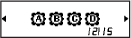 appears.
appears.
- Press the [OK] key (
 ).
).
[Input Text] is displayed.
- Enter texts you want (
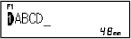 ).
).
- Press the [OK] key (
 ).
).
[Set Length] is displayed.
- Press the [Cursor] key (
 ) to select [Auto/30-999 mm].
) to select [Auto/30-999 mm].
- Press the [OK] key (
 ).
).
[Print] is displayed.To preview ribbons/tapes, press the [Preview] key (
 ) when [Print] is displayed on the LCD.
) when [Print] is displayed on the LCD.- Press the [OK] key (
 ).
).
Press the [Cursor] key ( ) or the number keys to specify the number of copies within the range of 1 - 9.
) or the number keys to specify the number of copies within the range of 1 - 9.
- Press the [OK] key (
 ).
).
-
If you set the label length to longer than the default length ([Auto]), the text prints repeatedly within the length you set. If the text length exceeds the label length you have set, text may not print completely.
-
The available label length setting changes depending on the length of your text.
-
Press the [Font] key (
 ) to select a font after entering your text (for Continuous Frame templates, you can also select the size and style).
) to select a font after entering your text (for Continuous Frame templates, you can also select the size and style).
-
Templates cannot be edited.
-
To exit a template and return to the text entry screen, press the [Escape] key (
 ) when [Print] appears on the LCD.
) when [Print] appears on the LCD.
-
Ribbon/tape files created using templates cannot be saved.
-
When you access templates, your most recent label created with a template opens automatically.
-
After pressing the OK key (
 ), [Please Cut] appears on the LCD for two seconds.
), [Please Cut] appears on the LCD for two seconds.
- Press the [OK] key (
