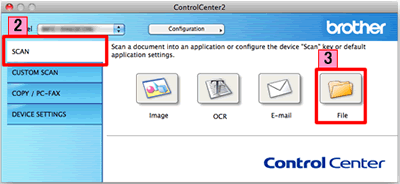MFC-J625DW
Usein kysytyt kysymykset ja vianmääritys
Scan a document and save the scanned image to a folder on a local or network hard disk (For Macintosh)
You can scan a document and save the scanned image to a preferred folder using ControlCenter2.
NOTE: Illustrations shown below are from a representative product and operating system and may differ from your Brother machine and operating system.
Load your document.
Click the Scan tab. If you want to change the scan settings, click here to see the details of how to change scan settings .
Click File . The image will be saved in the folder you have chosen in the settings window for Scan to File .Start Scanning . The image will be saved in the folder you have chosen.
Aiheeseen liittyvät kysymykset
Jos kysymykseesi ei vastattu, oletko tarkistanut muut usein kysytyt kysymykset?
Oletko tarkistanut käyttöohjeet?
Jos tarvitset lisäapua, ota yhteys Brotherin asiakaspalveluun:
Aiheeseen liittyvät mallit DCP-7055, DCP-7055W, DCP-7057, DCP-7060D, DCP-7065DN, DCP-7070DW, DCP-8110DN, DCP-8250DN, DCP-9055CDN, DCP-9270CDN, DCP-J140W, DCP-J525W, DCP-J725DW, DCP-J925DW, MFC-7360N, MFC-7460DN, MFC-7860DW, MFC-8510DN, MFC-8950DW, MFC-8950DWT, MFC-9460CDN, MFC-9970CDW, MFC-J430W, MFC-J5910DW, MFC-J625DW, MFC-J6510DW, MFC-J6710DW, MFC-J6910DW
Sisältöpalaute
Auta meitä parantamaan tukea antamalla palautetta alla.
Virheilmoitukset Paperinsyöttö / paperitukos Tulostus Skannaus Kopiointi Puhelin Faksi Matkapuhelin Muut Lisätoiminnot (Järjestelmänvalvojille) Linux Tuotteen asennus ja määritys Ohjain / ohjelmisto Verkkoasetukset Tulostustarvikkeet / paperi / lisävarusteet Puhdistus Tekniset tiedot Käyttöjärjestelmätuen tiedot Videot usein kysytyistä kysymyksistä
Tulostin Skanneri / Scan Key Tool PC-FAX / Faxmodeemi Tietoturvan lisäasetukset Virheilmoitus laitteen näytössä Virheilmoitus tilan valvonnassa Virheilmoitus tietokoneessa Virheilmoitus mobiililaitteessa Paperitukos Paperinsyöttöongelma Paperin lisääminen ja käsittely Tulostaminen verkosta ei onnistu Tulostaminen ei onnistu USB- tai rinnakkaisliitännän kautta Tulostaminen ei onnistu mobiililaitteesta Tulostuslaatuongelma Suoran tulostamisen ongelma Yleinen tulostusongelma Tulostaminen Windows-tietokoneesta Tulostaminen Macintosh-tietokoneesta Tulostaminen mobiililaitteesta Tulostaminen suoraan laitteesta Tulostusasetukset ja niiden hallinta Tulostusvinkkejä Skannaaminen verkosta ei onnistu Skannaaminen ei onnistu USB- tai rinnakkaisliitännän kautta Skannaaminen ei onnistu mobiililaitteesta Skannauslaatuongelma Yleinen skannausongelma Skannaaminen laitteesta Skannaaminen mobiililaitteesta Skannaaminen Windows-tietokoneesta Skannaaminen Macintosh-tietokoneesta Skannausasetukset ja niiden hallinta Skannausvinkkejä Kopiointi ei onnistu Kopiolaatuongelma Yleinen kopiointiongelma Kopiotoiminnot Puhelinongelma Puhelimen käyttö Puhelinasetukset Verkon lisäasetukset Langattoman verkon asetusongelmat Langattoman verkon asetukset Verkkoasetusvinkkejä Faksin lähettäminen ei onnistu Faksin vastaanottaminen ei onnistu Faksin laatuongelma Yleinen faksiongelma Faksin lähetystoiminnot Faksin vastaanottotoiminnot Faksien lähettäminen tietokoneesta (PC-Fax) Faksien vastaanottaminen tietokoneessa (PC-Fax) Faksiasetukset ja niiden hallinta Faksausvinkkejä iOS-laitteiden ongelmat Brother iPrint&Scan / Mobile Connect (iOS) AirPrint (iOS) Android™-laitteiden ongelmat Brother iPrint&Scan / Mobile Connect (Android™) Brother Image Viewer (Android™-laite) Windows Phone -laitteisiin liittyvät ongelmat Brother iPrint&Scan (Windows Phone-laite) Laitteen ongelma Laitteen asennus / asetukset Paperin käsittely Ohjainten ja ohjelmistojen asennus Ohjainten ja ohjelmistojen poistaminen Ohjainten ja ohjelmistojen asetukset Ohjainten ja ohjelmistojen vinkit Tulostustarvikkeet Paperi Puhdistus Tuotteen tekniset tiedot Windows-tuki Macintosh-tuki Opetusvideo