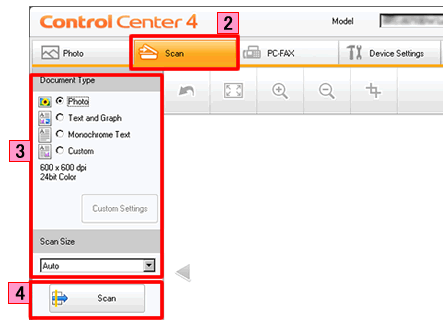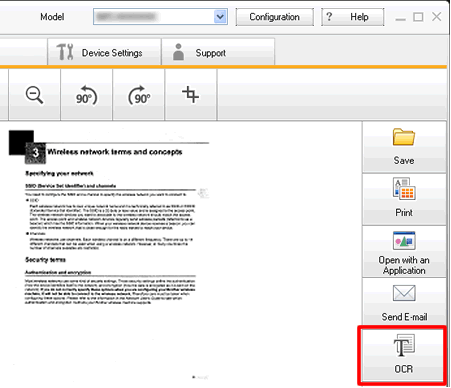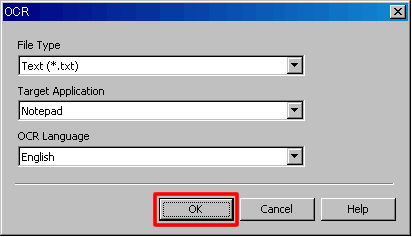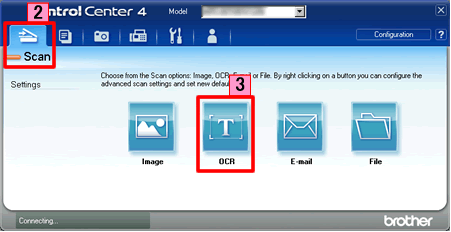DCP-J925DW
Usein kysytyt kysymykset ja vianmääritys
Scan a text document and convert it into a text file (For Windows)
You can scan a text document and convert it into a text file using ControlCenter4, and then edit it in your favorite word processing software. In order to use this feature, you must have ScanSoft PaperPort™ or Presto! PageManager installed on your computer. The ScanSoft PaperPort™ or Presto! PageManager software is supplied on the CD with your Brother machine.
NOTE: Illustrations shown below are from a representative product and operating system and may differ from your Brother machine and operating system.
Load your document.
Click the Scan tab.
Select the Document Type and Scan Size .
Click Scan .
The scanned image will be displayed in the image viewer. Confirm and edit (if necessary) the scanned image.
Click OCR .
The OCR dialog will appear. Configure the OCR settings, and click OK . The application you have selected will open and display the converted text data.
Load your document.
Click the Scan tab. If you want to change the scan settings, click here to see the details of how to change scan settings .
Click OCR . The converted text data will appear in the pre-selected word processing application you have selected in the settings window for Scan to OCR .
Aiheeseen liittyvät kysymykset
Jos kysymykseesi ei vastattu, oletko tarkistanut muut usein kysytyt kysymykset?
Oletko tarkistanut käyttöohjeet?
Jos tarvitset lisäapua, ota yhteys Brotherin asiakaspalveluun:
Aiheeseen liittyvät mallit DCP-7055, DCP-7055W, DCP-7057, DCP-7060D, DCP-7065DN, DCP-7070DW, DCP-9055CDN, DCP-9270CDN, DCP-J725DW, DCP-J925DW, MFC-7360N, MFC-7460DN, MFC-7860DW, MFC-9460CDN, MFC-9970CDW, MFC-J430W, MFC-J5910DW, MFC-J625DW, MFC-J6510DW, MFC-J6710DW, MFC-J6910DW
Sisältöpalaute
Auta meitä parantamaan tukea antamalla palautetta alla.
Virheilmoitukset Paperinsyöttö / paperitukos Tulostus Skannaus Kopiointi Matkapuhelin Pilvi Muut Lisätoiminnot (Järjestelmänvalvojille) Linux Tuotteen asennus ja määritys Ohjain / ohjelmisto Verkkoasetukset Tulostustarvikkeet / paperi / lisävarusteet Puhdistus Tekniset tiedot Käyttöjärjestelmätuen tiedot Videot usein kysytyistä kysymyksistä
Tulostin Skanneri / Scan Key Tool Tietoturvan lisäasetukset Virheilmoitus laitteen näytössä Virheilmoitus tilan valvonnassa Virheilmoitus tietokoneessa Virheilmoitus mobiililaitteessa Paperitukos Paperinsyöttöongelma Paperin lisääminen ja käsittely Tulostaminen verkosta ei onnistu Tulostaminen ei onnistu USB- tai rinnakkaisliitännän kautta Tulostaminen ei onnistu mobiililaitteesta Tulostuslaatuongelma Suoran tulostamisen ongelma Yleinen tulostusongelma Tulostaminen Windows-tietokoneesta Tulostaminen Macintosh-tietokoneesta Tulostaminen mobiililaitteesta Tulostaminen suoraan laitteesta Tulostusasetukset ja niiden hallinta Tulostusvinkkejä Skannaaminen verkosta ei onnistu Skannaaminen ei onnistu USB- tai rinnakkaisliitännän kautta Skannaaminen ei onnistu mobiililaitteesta Skannauslaatuongelma Yleinen skannausongelma Skannaaminen laitteesta Skannaaminen mobiililaitteesta Skannaaminen Windows-tietokoneesta Skannaaminen Macintosh-tietokoneesta Skannausasetukset ja niiden hallinta Skannausvinkkejä Kopiointi ei onnistu Kopiolaatuongelma Yleinen kopiointiongelma Kopiotoiminnot Verkon lisäasetukset Langallisen verkon asetusongelmat Langattoman verkon asetusongelmat Langallisen verkon asetukset Langattoman verkon asetukset Verkkoasetusvinkkejä iOS-laitteiden ongelmat Brother iPrint&Scan / Mobile Connect (iOS) AirPrint (iOS) Android™-laitteiden ongelmat Brother iPrint&Scan / Mobile Connect (Android™) Brother Image Viewer (Android™-laite) Windows Phone -laitteisiin liittyvät ongelmat Brother iPrint&Scan (Windows Phone-laite) Brother Web Connectiin liittyvät ongelmat Brother Web Connect Laitteen ongelma Laitteen asennus / asetukset Paperin käsittely Ohjainten ja ohjelmistojen asennus Ohjainten ja ohjelmistojen poistaminen Ohjainten ja ohjelmistojen asetukset Ohjainten ja ohjelmistojen vinkit Tulostustarvikkeet Paperi Puhdistus Tuotteen tekniset tiedot Windows-tuki Macintosh-tuki Opetusvideo