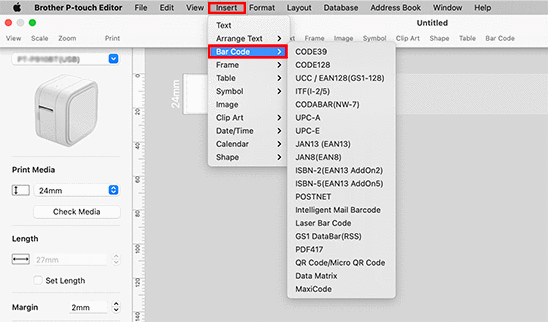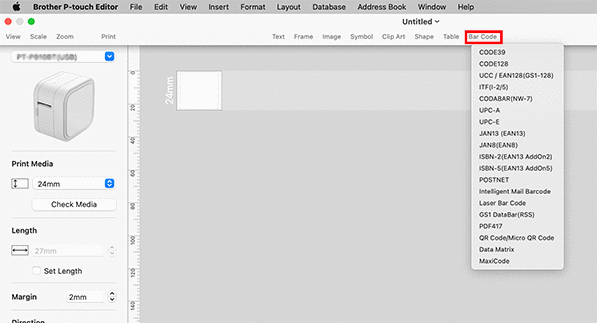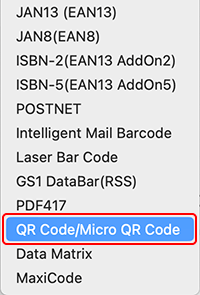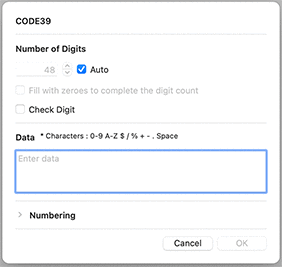QL-820NWB/820NWBc
 |
Usein kysytyt kysymykset ja vianmääritys |
How to create a label containing a bar code/QR code (P-touch Editor 5.2 or later for Mac)
To create a label containing a bar code/QR code, follow the steps below:
-
Start P-touch Editor.
You can download P-touch Editor from the [Downloads] section of this website.
-
Select a bar code protocol according to one of two methods below:
-
The bar code edit dialog box is displayed.
Input the bar code data in the Data box and other necessary information, and then click OK.
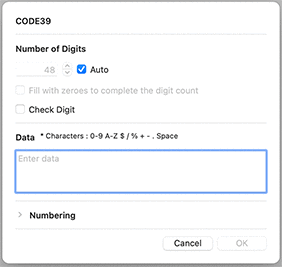
-
The bar code will be inserted on the label.
You cannot change the bar code protocol after you created the bar code.
Go back to Step2 to select your desired bar code protocol and create a new bar code.
Jos kysymykseesi ei vastattu, oletko tarkistanut muut usein kysytyt kysymykset?
Oletko tarkistanut käyttöohjeet?
Jos tarvitset lisäapua, ota yhteys Brotherin asiakaspalveluun:
Aiheeseen liittyvät mallit
PT-9700PC, PT-9800PCN, PT-D450, PT-D600, PT-D800W, PT-E550W, PT-H500, PT-P700, PT-P710BT, PT-P750W, PT-P900W/P900Wc, PT-P910BT, PT-P950NW, QL-1100/1100c, QL-1110NWB/1110NWBc, QL-570, QL-650TD, QL-700, QL-710W, QL-720NW, QL-800, QL-810W/810Wc, QL-820NWB/820NWBc
Sisältöpalaute
Auta meitä parantamaan tukea antamalla palautetta alla.