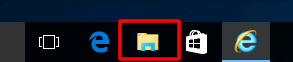MFC-J6510DW
Usein kysytyt kysymykset ja vianmääritys
Install FaceFilter Studio onto Windows 10.
You can install FaceFilter Studio from the CD-ROM supplied with your Brother machine. Check the OS written on the CD-ROM label and follow the steps applicable for your case.
Case A: Windows 10 is written on the CD-ROM label.
Insert the CD-ROM supplied with your Brother machine into the CD/ DVD drive.
Do one of the followings:
If the opening screen appears automatically, go to STEP 3 .
If does not, open the CD/ DVD drive and then double-click the start.exe to run the opening screen.
Choose your model (if needed) and language, and then follow the onscreen instruction to install FaceFilter Studio .
If the User Account Control screen appears during installation, click Yes .
Case B: Windows 10 is NOT written on the CD-ROM label.
Insert the CD-ROM supplied with your Brother machine into the CD/ DVD drive.
Do one of the followings:
If the CD/ DVD drive folder opens automatically, go to STEP 5 .
If does not, go to STEP 3 .
Click File Explorer .
Open the CD/ DVD drive.
facefilter folder.
Double-click the InstFFS.exe .
Follow the onscreen instruction to install FaceFilter Studio .
If the User Account Control screen appears during installation, click Yes .
Jos kysymykseesi ei vastattu, oletko tarkistanut muut usein kysytyt kysymykset?
Oletko tarkistanut käyttöohjeet?
Jos tarvitset lisäapua, ota yhteys Brotherin asiakaspalveluun:
Sisältöpalaute
Auta meitä parantamaan tukea antamalla palautetta alla.
Virheilmoitukset Paperinsyöttö / paperitukos Tulostus Skannaus Kopiointi Puhelin Faksi Matkapuhelin Muut Lisätoiminnot (Järjestelmänvalvojille) Linux Tuotteen asennus ja määritys Ohjain / ohjelmisto Verkkoasetukset Tulostustarvikkeet / paperi / lisävarusteet Puhdistus Tekniset tiedot Käyttöjärjestelmätuen tiedot Videot usein kysytyistä kysymyksistä
Tulostin Skanneri / Scan Key Tool PC-FAX / Faxmodeemi Tietoturvan lisäasetukset Virheilmoitus laitteen näytössä Virheilmoitus tilan valvonnassa Virheilmoitus tietokoneessa Virheilmoitus mobiililaitteessa Paperitukos Paperinsyöttöongelma Paperin lisääminen ja käsittely Tulostaminen verkosta ei onnistu Tulostaminen ei onnistu USB- tai rinnakkaisliitännän kautta Tulostaminen ei onnistu mobiililaitteesta Tulostuslaatuongelma Suoran tulostamisen ongelma Yleinen tulostusongelma Tulostaminen Windows-tietokoneesta Tulostaminen Macintosh-tietokoneesta Tulostaminen mobiililaitteesta Tulostaminen suoraan laitteesta Tulostusasetukset ja niiden hallinta Tulostusvinkkejä Skannaaminen verkosta ei onnistu Skannaaminen ei onnistu USB- tai rinnakkaisliitännän kautta Skannaaminen ei onnistu mobiililaitteesta Skannauslaatuongelma Yleinen skannausongelma Skannaaminen laitteesta Skannaaminen mobiililaitteesta Skannaaminen Windows-tietokoneesta Skannaaminen Macintosh-tietokoneesta Skannausasetukset ja niiden hallinta Skannausvinkkejä Kopiointi ei onnistu Kopiolaatuongelma Yleinen kopiointiongelma Kopiotoiminnot Kopiointiasetukset ja niiden hallinta Puhelinongelma Puhelimen käyttö Puhelinasetukset Verkon lisäasetukset Langallisen verkon asetusongelmat Langattoman verkon asetusongelmat Langallisen verkon asetukset Langattoman verkon asetukset Verkkoasetusvinkkejä Faksin lähettäminen ei onnistu Faksin vastaanottaminen ei onnistu Faksin laatuongelma Yleinen faksiongelma Faksin lähetystoiminnot Faksin vastaanottotoiminnot Faksien lähettäminen tietokoneesta (PC-Fax) Faksien vastaanottaminen tietokoneessa (PC-Fax) Faksiasetukset ja niiden hallinta Faksausvinkkejä iOS-laitteiden ongelmat Brother iPrint&Scan / Mobile Connect (iOS) AirPrint (iOS) Android™-laitteiden ongelmat Brother iPrint&Scan / Mobile Connect (Android™) Brother Image Viewer (Android™-laite) Windows Phone -laitteisiin liittyvät ongelmat Brother iPrint&Scan (Windows Phone-laite) Laitteen ongelma Laitteen asennus / asetukset Paperin käsittely Ohjainten ja ohjelmistojen asennus Ohjainten ja ohjelmistojen päivitys Ohjainten ja ohjelmistojen poistaminen Ohjainten ja ohjelmistojen asetukset Ohjainten ja ohjelmistojen vinkit Tulostustarvikkeet Paperi Puhdistus Tuotteen tekniset tiedot Paperitiedot Windows-tuki Macintosh-tuki Opetusvideo