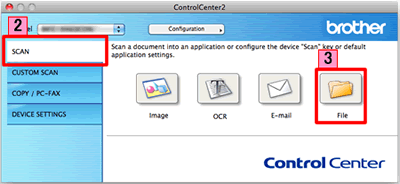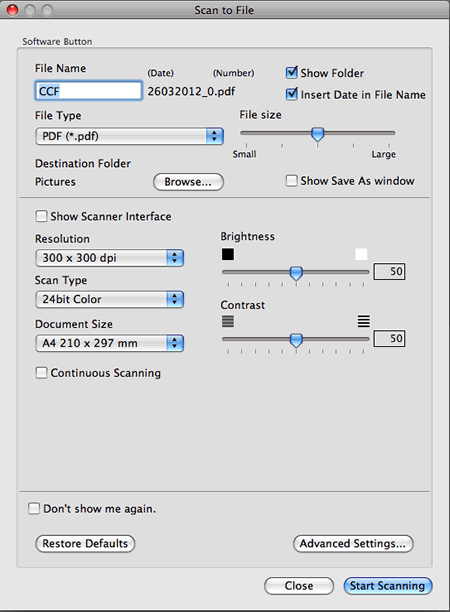MFC-J4510DW
 |
Usein kysytyt kysymykset ja vianmääritys |
Scan a document and save the scanned image to a folder on a local or network hard disk (For Macintosh)
You can scan a document and save the scanned image to a preferred folder using ControlCenter2.
NOTE: Illustrations shown below are from a representative product and operating system and may differ from your Brother machine and operating system.
-
Load your document.
-
Click the SCAN tab.
-
Click
 (File).
(File).
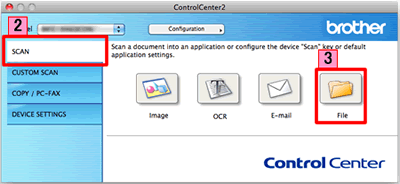
-
The Scan to File dialog box will appear. You can configure the scan settings.
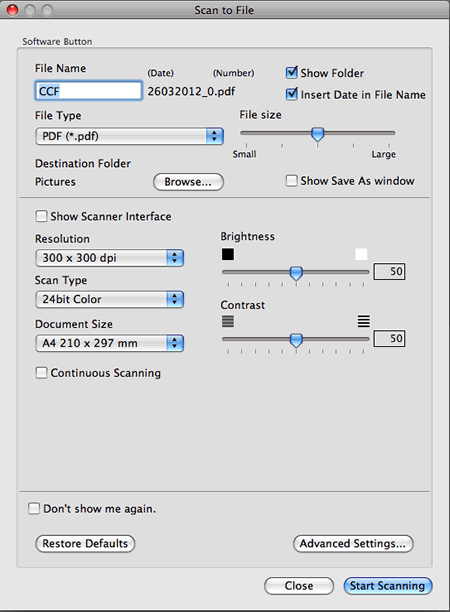
-
Click Start Scanning. The image will be saved in the folder you have chosen.
Aiheeseen liittyvät kysymykset
Jos kysymykseesi ei vastattu, oletko tarkistanut muut usein kysytyt kysymykset?
Oletko tarkistanut käyttöohjeet?
Jos tarvitset lisäapua, ota yhteys Brotherin asiakaspalveluun:
Aiheeseen liittyvät mallit
DCP-1510, DCP-1512, DCP-9015CDW, DCP-9020CDW, DCP-J132W, DCP-J152W, DCP-J4110DW, DCP-J552DW, DCP-J752DW, MFC-9330CDW, MFC-J4410DW, MFC-J4510DW, MFC-J470DW, MFC-J4710DW, MFC-J650DW
Sisältöpalaute
Auta meitä parantamaan tukea antamalla palautetta alla.
 (File).
(File).