MFC-7860DW
Usein kysytyt kysymykset ja vianmääritys |
Send a PC-FAX
The Brother PC-FAX feature allows you to use your PC to send any application or document file as a standard fax. You can create a file in any application on your PC, and then send it as a PC-FAX.
Click the link for the type of PC-Fax Interface you are using:
For Windows Users: For Macintosh Users:
SENDING A FILE AS A PC-FAX USING THE FACSIMILE STYLE USER INTERFACE (RECOMMEND):
"Facsimile Style" is graphical. A picture of a fax machine dial pad is displayed and used to dial the fax number.
- Create a file using any application on your computer.
- From the File menu choose Print. The print dialog box will open.
- From the Print dialog box choose BROTHER PC-FAX as your printer.
- Click PRINT/OK (Depending on the application and OS). The Facsimile style user interface will appear.
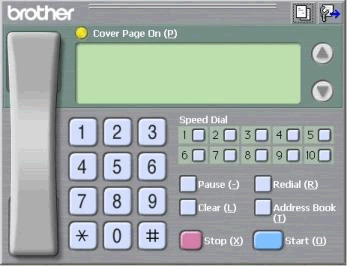
- Enter the recipient's fax number using any of the following methods:
- Using the dial pad to enter number.
- Use your PC's keyboard to enter the number.
- Click any of the 10 SPEED DIAL buttons.
- Click the ADDRESS BOOK button, and then choose a Member or Group from the Address Book.
If you make a mistake, click CLEAR to delete all the entries.
- Using the dial pad to enter number.
- Click Cover Page On to include a Cover Page.
- Click START to send the fax.
- If you want to cancel the fax click STOP.
USING THE SIMPLE STYLE USER INTERFACE:
"Simple Style" requires you type the fax number in the field labeled To included in the interface screen.
- Create a file using any application on your computer.
- From the File menu choose Print. The Print dialog box will open.
- From the Print dialog box choose Brother PC-FAX as your printer.
- Click PRINT/OK (Depending on the application and OS). The Simple style user interface will appear.
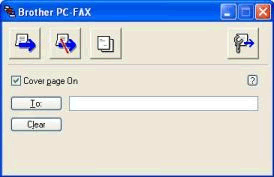
- Enter the recipient's fax number using either of the following methods:
- Type the recipient's fax number in the TO: field.
- Click the TO: button to enter a number from the Address Book.
If you make a mistake, click CLEAR to delete all the entries.
- Type the recipient's fax number in the TO: field.
- Check Cover Page On to include a Cover Page.
- Click the SEND icon to send the fax.
- If you want to cancel the fax, click the CANCEL icon.
USING THE MACINTOSH APPLICATION:
- Create a document in Macintosh application.
- Open Print dialog. (Click here to see how to open Print dialog.)
- Choose Send Fax from the pop-up menu.
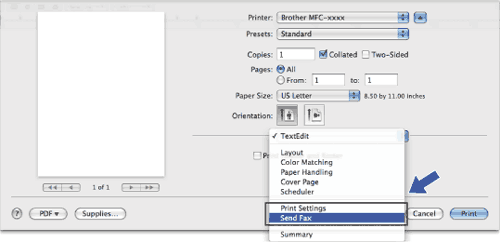
- Choose Facsimile from the Output pop-up menu.
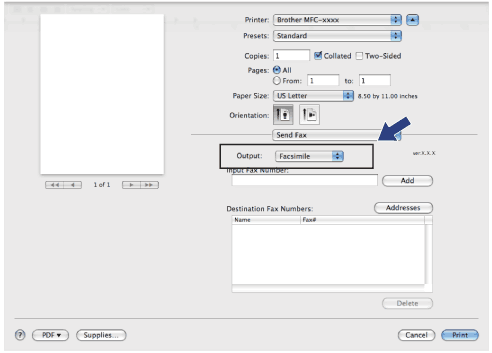
- Enter a fax number in the Input Fax Number box.
- Click Add. The fax number is registered in Destination Fax Numbers.
- Click Print.
Aiheeseen liittyvät mallit
MFC-240C, MFC-250C, MFC-260C, MFC-290C, MFC-295CN, MFC-440CN, MFC-465CN, MFC-490CW, MFC-5890CN, MFC-5895CW, MFC-6490CW, MFC-6890CDW, MFC-7320, MFC-7360N, MFC-7440N, MFC-7460DN, MFC-7840W, MFC-7860DW, MFC-8220, MFC-8370DN, MFC-845CW, MFC-885CW, MFC-8880DN, MFC-9120CN, MFC-9320CW, MFC-9440CN, MFC-9450CDN, MFC-9460CDN, MFC-9840CDW, MFC-990CW, MFC-9970CDW, MFC-J410, MFC-J430W, MFC-J5910DW, MFC-J615W, MFC-J625DW, MFC-J6510DW, MFC-J6710DW, MFC-J6910DW
