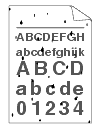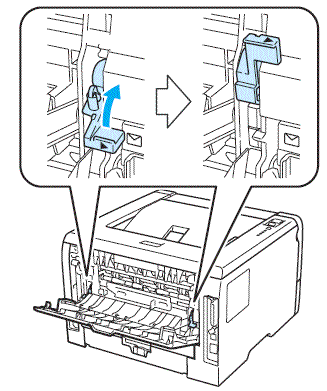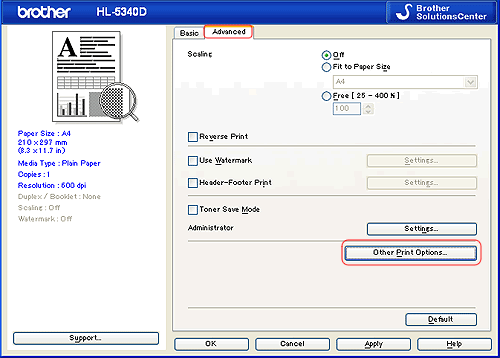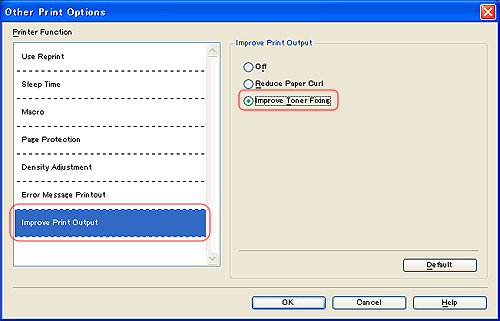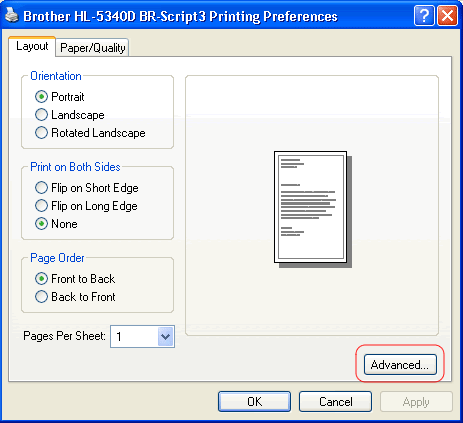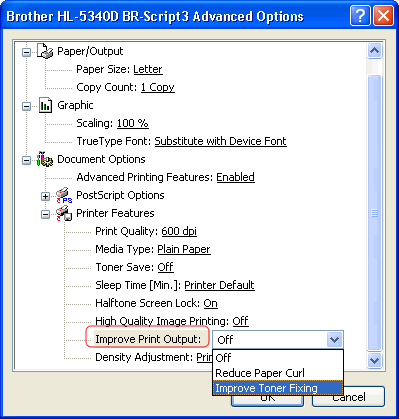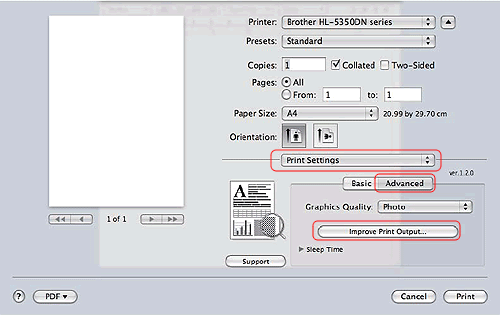HL-5370DW
 |
Usein kysytyt kysymykset ja vianmääritys |
Black spots appear all over the page. (poor fixing)
- Open the back cover and make sure that the two blue levers on the left and right hand sides are in the up position.
-
Choose
Improve Toner Fixing mode in the printer driver.
If the selection below does not provide enough improvement, select Thicker Paper in Media Type settings.
[Windows PCL driver]
1. Click
Advanced tab and then click
Other Print Options... button.
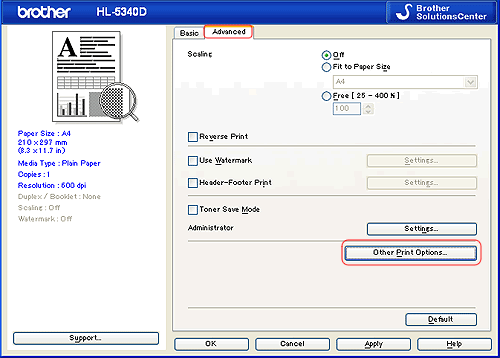
2. Click
Improve Print Output and then check
Improve Toner Fixing option on.
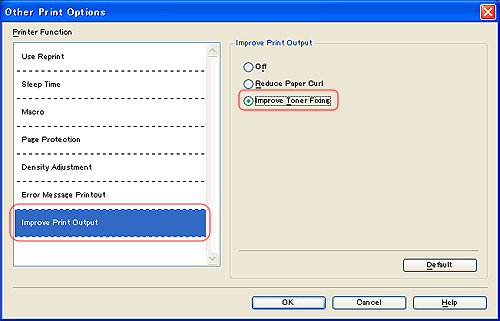 [Windows PS driver]
[Windows PS driver]
1. Click
Advanced... button.
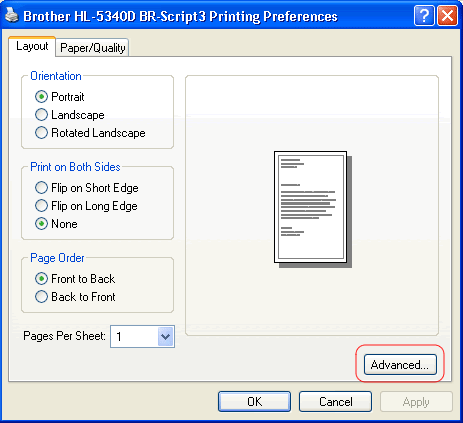
2. Choose
Improve Toner Fixing from
Improve Print Output option.
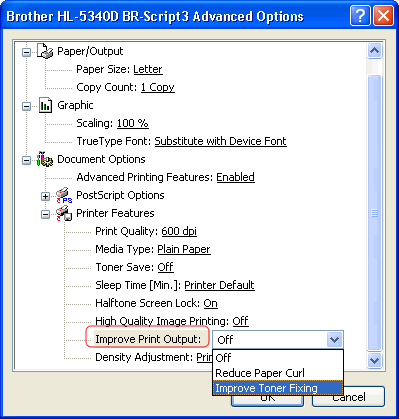 [Macintosh driver]
[Macintosh driver]
1. Click
Advanced tab in
Print Settings.
2. Click
Improve Print Output... and then choose
Improve Toner Fixing.
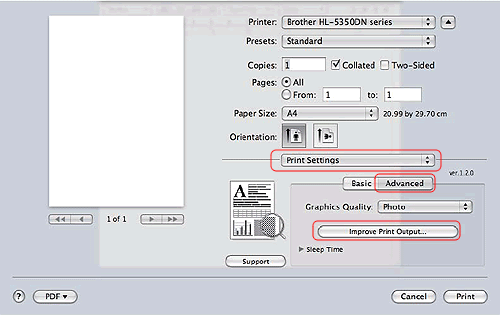
Jos kysymykseesi ei vastattu, oletko tarkistanut muut usein kysytyt kysymykset?
Oletko tarkistanut käyttöohjeet?
Jos tarvitset lisäapua, ota yhteys Brotherin asiakaspalveluun:
Aiheeseen liittyvät mallit
HL-5340D, HL-5350DN, HL-5370DW
Sisältöpalaute
Auta meitä parantamaan tukea antamalla palautetta alla.