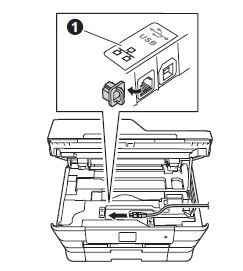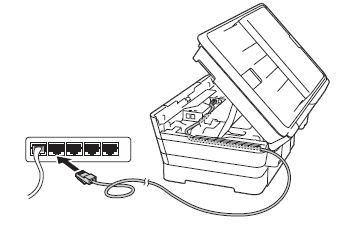DCP-J772DW
Usein kysytyt kysymykset ja vianmääritys
Where is the USB/Ethernet port on the machine?
NOTE: Illustrations shown below are from a representative product and may differ from your Brother machine.
The USB port is located inside the machine.
Lift the scanner cover until it locks securely into the open position.
Connect the USB cable to the USB port marked with a
Carefully guide the USB cable into the cable channel and out the back of the machine. Connect the cable to your computer.
DO NOT connect the machine to a USB port on a keyboard or a non-powered USB hub. Brother recommends that you connect the machine directly to your computer.
Make sure that the cable does not restrict the cover from closing, or an error may occur.
The Ethernet port is located inside the machine.
Lift the scanner cover until it locks securely into the open position.
Connect the Ethernet cable to the Ethernet port marked with a
Carefully guide the Ethernet cable into the cable channel and out the back of the machine. Connect the cable to your router or access point.
Make sure that the cable does not restrict the cover from closing, or an error may occur.
Jos kysymykseesi ei vastattu, oletko tarkistanut muut usein kysytyt kysymykset?
Oletko tarkistanut käyttöohjeet?
Jos tarvitset lisäapua, ota yhteys Brotherin asiakaspalveluun:
Aiheeseen liittyvät mallit DCP-J572DW, DCP-J772DW, DCP-J774DW, MFC-J491DW, MFC-J497DW, MFC-J5330DW, MFC-J5730DW, MFC-J5930DW, MFC-J6530DW, MFC-J6930DW, MFC-J6935DW
Sisältöpalaute
Auta meitä parantamaan tukea antamalla palautetta alla.
Virheilmoitukset Paperinsyöttö / paperitukos Tulostus Skannaus Kopiointi Matkapuhelin Pilvi Muut Lisätoiminnot (Järjestelmänvalvojille) Linux Tuotteen asennus ja määritys Ohjain / ohjelmisto Verkkoasetukset Tulostustarvikkeet / paperi / lisävarusteet Puhdistus Tekniset tiedot Käyttöjärjestelmätuen tiedot Videot usein kysytyistä kysymyksistä
Asetukset/Hallinta Tietoturvan lisäasetukset Tulostin Skanneri / Scan Key Tool Virheilmoitus laitteen näytössä Virheilmoitus tilan valvonnassa Virheilmoitus tietokoneessa Virheilmoitus mobiililaitteessa Paperitukos Paperinsyöttöongelma Paperin lisääminen ja käsittely Tulostaminen verkosta ei onnistu Tulostaminen ei onnistu USB- tai rinnakkaisliitännän kautta Tulostaminen ei onnistu mobiililaitteesta Tulostuslaatuongelma Suoran tulostamisen ongelma Yleinen tulostusongelma Tulostaminen Windows-tietokoneesta Tulostaminen Macintosh-tietokoneesta Tulostaminen mobiililaitteesta Tulostusasetukset ja niiden hallinta Tulostusvinkkejä Skannaaminen verkosta ei onnistu Skannaaminen ei onnistu USB- tai rinnakkaisliitännän kautta Skannaaminen ei onnistu mobiililaitteesta Yleinen skannausongelma Skannaaminen laitteesta Skannaaminen mobiililaitteesta Skannaaminen Windows-tietokoneesta Skannaaminen Macintosh-tietokoneesta Skannausasetukset ja niiden hallinta Skannausvinkkejä Kopiolaatuongelma Kopiotoiminnot Verkon lisäasetukset Langattoman verkon asetusongelmat Langattoman verkon asetukset Verkkoasetusvinkkejä iOS-laitteiden ongelmat Brother iPrint&Scan / Mobile Connect (iOS) AirPrint (iOS) Android™-laitteiden ongelmat Brother iPrint&Scan / Mobile Connect (Android™) Brother Image Viewer (Android™-laite) Windows Phone -laitteisiin liittyvät ongelmat Brother iPrint&Scan (Windows Phone-laite) Brother Web Connect Google Cloud Print™ -palveluun liittyvät ongelmat Laitteen ongelma Laitteen asennus / asetukset Paperin käsittely Videot usein kysytyistä kysymyksistä Ohjainten ja ohjelmistojen asennus Ohjainten ja ohjelmistojen päivitys Ohjainten ja ohjelmistojen poistaminen Ohjainten ja ohjelmistojen asetukset Ohjainten ja ohjelmistojen vinkit Tulostustarvikkeet Paperi Puhdistus Tuotteen tekniset tiedot Paperitiedot Windows-tuki Macintosh-tuki Asennusvideo
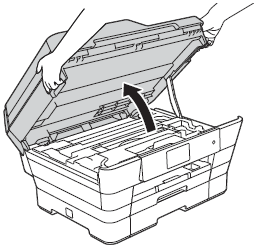
 symbol (1). You will find the USB port inside the machine, as shown below.
symbol (1). You will find the USB port inside the machine, as shown below.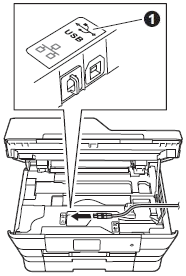
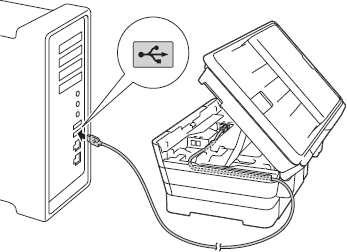
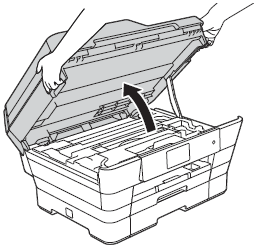
 symbol (1). You will find the Ethernet port inside the machine, as shown below.
symbol (1). You will find the Ethernet port inside the machine, as shown below.