OmniJoin
FAQs & Troubleshooting |
Check to make sure the webcam is working properly
Please follow the steps below to check to make sure the webcam is working properly:
-
Click
 on the right side of
on the right side of  in the OmniJoin meeting.
in the OmniJoin meeting. -
Click Video Settings to display the Video Settings window.
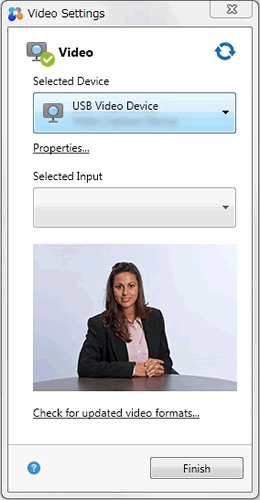
- The Video Settings window will appear. If the webcam is working properly, the video will be displayed on the screen. If there is no video even though the webcam is correctly connected to your computer, your webcam may be physically inoperative. Check if the device which you want to use is selected correctly in Selected Device and see Check to make sure the webcam is plugged in correctly. Leave the meeting, verify the camera is operational using the manufacturer's test applet or replace the webcam. Then try the above steps again.
Content Feedback
To help us improve our support, please provide your feedback below.
