MFC-J880DW
FAQs & Troubleshooting |
No Paper Fed
There are several reasons that the Brother machine displays "No paper Fed". Try to follow each step to clear the "No Paper Fed" message.
Cause 1: The machine is out of paper or paper is not correctly loaded in the paper tray.
Cause 2: The photo paper tray (photo bypass tray) is in the wrong position.
Cause 3: The paper was not inserted in the center position of the manual feed slot.
Cause 4: The Jam Clear Cover is not closed correctly.
Cause 5: Paper dust has accumulated on the surface of the paper pick-up rollers.
NOTE: Illustrations shown below are from a representative product and may differ from your Brother machine.
Cause 1: The machine is out of paper or paper is not correctly loaded in the paper tray.
Do one of the following:
- Refill the paper tray, and then follow the on-screen instructions.
-
Remove and reload the paper, and then follow the on-screen instructions.
> Click here to see how to load paper.
Cause 2: The photo paper tray (photo bypass tray) is in the wrong position.
Return the photo paper tray (photo bypass tray) to the Normal printing position when you use cut sheet paper.
Photo Paper Tray (photo bypass tray) in the Normal printing position
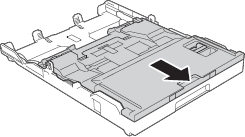
Photo Paper Tray (photo bypass tray) in the Photo printing position
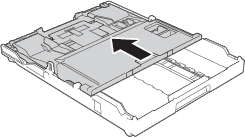
Cause 3: The paper was not inserted in the center position of the manual feed slot.
Remove the paper and reinsert it in the center of the manual feed slot, and then follow the on-screen instructions.
Cause 4: The Jam Clear Cover is not closed correctly.
Make sure the Jam Clear Cover is closed evenly at both ends.
Cause 5: Paper dust has accumulated on the surface of the paper pick-up rollers.
Clean the paper pick-up rollers.
> Click here to see how to clean Paper Pick-up Rollers.
