MFC-J870DW
FAQs & Troubleshooting |
Load photo paper
- If you want to load standard paper, click here to see how to load standard paper.
- If you want to load envelopes, click here to see how to load envelopes.
- If you want to load envelopes, click here to see how to load envelopes.
Use the photo paper tray (photo bypass tray), which is located on top of the output paper tray cover, to print on Photo (10 x 15 cm (4 x 6 in.)) and Photo L (89 x 127 mm (3.5 x 5 in.)) size paper.
When you use the photo paper tray (photo bypass tray), you do not have to remove the paper from the tray beneath it.
Follow the steps below to load photo paper in your Brother machine's photo paper tray (photo bypass tray):
NOTE: Illustrations shown below are from a representative product and may differ from your Brother machine.
- Squeeze the photo paper tray (photo bypass tray) release (1) button with your right index finger and thumb and push the photo paper tray (photo bypass tray) forward until it clicks into the photo printing position (2).
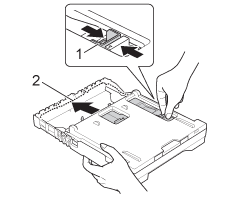
- Press and slide the paper width guides (1) and paper length guide (2) to fit the paper you are loading.
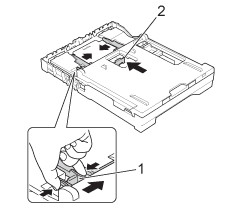
- Put the photo paper into the photo paper tray (photo bypass tray) and gently adjust the paper width guides to fit the paper.
- Load photo paper with the shiny side facing down.
- Make sure the paper width guides touch the sides of the paper.
- Verify the paper is flat in the tray. Overfilling the paper tray may cause paper jams.
- Always make sure the paper is not curled or wrinkled.
- The Photo indicator confirms that the photo bypass tray is in the Photo printing position. The A4/LTR indicator confirms that the photo bypass tray is in the Normal printing position.
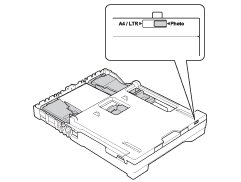
- Load photo paper with the shiny side facing down.
Do not push the paper too far into the tray. If you do, it may lift at the back of the tray and cause feed problems.
- When you have finished printing photos, return the photo paper tray (photo bypass tray) to the normal printing position. If you do not, the machine will produce a "No Paper Fed" error when you use A4, Letter or Legal size paper.
Squeeze the photo paper tray (photo bypass tray) release button (1) with your right index finger and thumb and pull the photo paper tray (photo bypass tray) back until it clicks into the normal printing position (2).
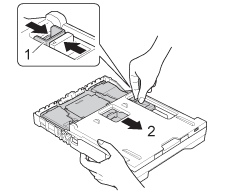
If you do not return the photo paper tray (photo bypass tray) to the normal printing position after printing photos, you will get a "No Paper Fed" error when you use cut-sheet paper.
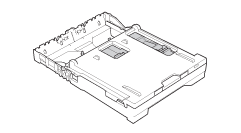 |
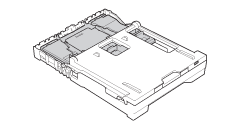 | |
| Normal Printing Position | Photo Printing Position |
Content Feedback
To help us improve our support, please provide your feedback below.
