MFC-J6910DW
FAQs & Troubleshooting |
Ink Low
The message "Ink Low" will be displayed on the LCD of the Brother machine if one or more of the ink cartridges are near the end of their life. Please order a new ink cartridge for the color indicated in the message.. You can continue printing until the LCD shows "Cannot Print".
If "Ink low" is still displayed after you just installed or replaced the ink cartridge, follow the steps below:
Check that you are using "Genuine" Brother replacement ink cartridges.
- If you are using non-Brother ink cartridges or refilled ink cartridges, we recommend you replace the ink cartridges with genuine Brother ink cartridges.
- If you are using genuine Brother ink cartridges continue to follow the instructions below.
Brother strongly recommends that customers use only genuine Brother ink for best results. Using non-Brother supplies may affect the hardware performance, print quality and machine reliability since the ink formulation in genuine Brother ink cartridges prevent smearing and clogging of the print head. The Brother limited warranty does not apply to any problem that was caused by the use of third party ink and/or cartridges.
> Click here for more information about Genuine Brother Supplies.
The message INK LOW [color name] may appear on the Brother machine's display after replacing an ink cartridge(s) for several reasons:
-
Another color ink cartridge is low in addition to the one you just replaced. Verify the message displayed on the LCD.
-
If the message INK LOW [color name] is for a different color than the one you just replaced, you can continue to use the machine until Cannot Print is displayed.
- If message displayed is for the ink cartridge you just replaced, continue to STEP 2.
-
If the message INK LOW [color name] is for a different color than the one you just replaced, you can continue to use the machine until Cannot Print is displayed.
-
The ink cartridge(s) are not installed correctly.
Please reinstall the ink cartridges following the steps below:
NOTE: Illustrations shown below are from a representative product and may differ from your Brother machine.
-
Open the ink cartridge cover located on the front right-hand side of the machine.
Push the colored lock release lever down and remove the ink cartridge(s) that the LCD indicates is low.
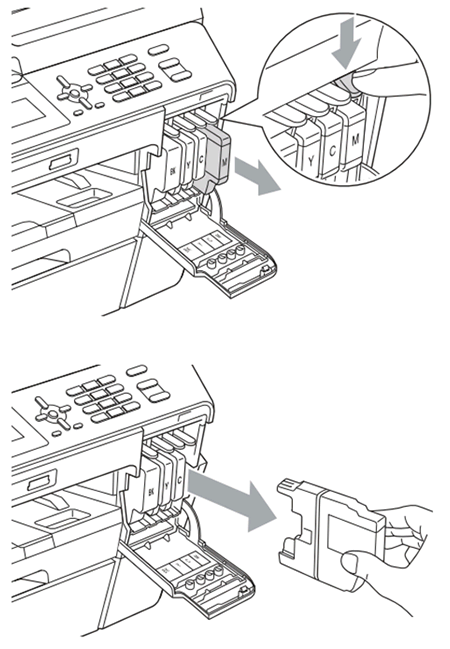
-
Reinstall the ink cartridge(s) in the machine. Each color has its own correct position. Insert the ink cartridge in the direction of the arrow on the label until it clicks into place.
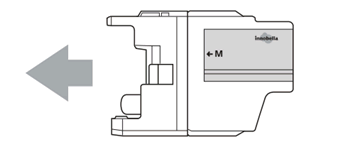
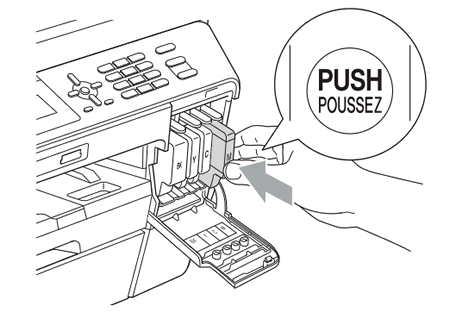
- Close the ink cartridge cover.
-
If the message has been cleared, then the problem has been resolved.
-
If the message INK LOW [color name] continues to appear on the display, repeat STEP 2 up to 4 more times.
If the problem still continues, please contact Brother Customer Service from "Contact Us".
-
Open the ink cartridge cover located on the front right-hand side of the machine.
