MFC-J6510DW
FAQs & Troubleshooting |
No Paper Fed
There are several reasons that the Brother machine displays "No paper Fed". Try to follow each step to clear the "No Paper Fed" message.
Cause 1: The machine is out of paper or paper is not properly loaded in the paper tray
Cause 2: The paper is jammed in the machine
Cause 3: Paper powder has accumulated on the surface of the paper pick-up rollers and the back sides of the paper feed rollers
Cause 4: The Jam Clear Cover is not closed properly
Cause 5: The paper was not inserted in the center position of the manual feed slot
Cause1:
The Brother machine is out of paper or paper is not properly loaded in the paper tray.
- Do one of the following:
- Refill the paper in the paper tray
- Remove the paper and load it again
- Refill the paper in the paper tray
- Press Black(Mono) Start or Color(Colour) Start.
Cause2:
The paper is jammed in the machine. Remove the jammed paper
To see how to remove the jammed paper click here.
If you see this error often when making a 2-sided(duplex) copy or 2-sided(duplex) print, the paper feed rollers may be stained with ink. Clean the paper feed rollers.
To see how to clean the paper feed rollers click here.
Cause3:
Paper powder has accumulated on the surface of the paper pick-up rollers and the back sides of the paper feed rollers.
Clean the paper pick-up rollers and the back sides of the paper feed rollers.
To see how to clean the paper pick-up rollers click here.
Cause4:
The Jam Clear Cover is not closed properly.
Check the Jam Clear Cover is closed evenly at both ends.
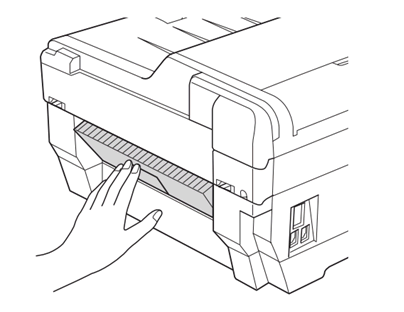
Cause5:
The paper was not inserted in the center position of the manual feed slot.
Remove the paper and re-insert it in the center of the manual feed slot, and then press Black (Mono) Start or Color (Colour) Start.
To see load the paper in the manual feed slot click here.
Cleaning the paper feed rollers
If the paper feed rollers are stained with ink, it may cause paper feed problems.
- Unplug the machine from the AC power outlet. Pull the paper tray completely out of the machine.

If the paper support flap is open, close it, and then close the paper support.
- Clean the front side of the Paper Feed Rollers (1) with a soft lint-free cloth moistened with water, using a side-to-side motion.
After cleaning, wipe the rollers with a dry, lint-free soft cloth to remove all moisture.
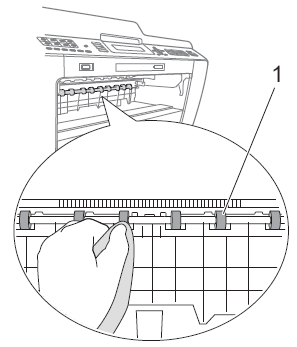
- Lift the Jam Clear flap (2), and then clean the back side of the Paper Feed Rollers (1) with a soft lint-free cloth moistened with water.
After cleaning, wipe the rollers with a dry, lint-free soft cloth to remove all moisture.
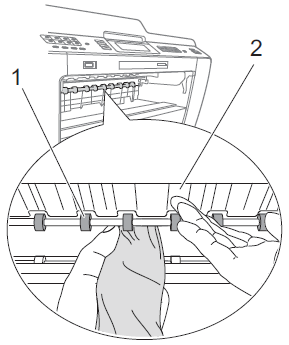
- Put the paper tray firmly back in the machine.
- Re-connect the power cord.
Do not use the machine again until the rollers are dry. Using the machine before the rollers are dry may cause paper feed problems.
Cleaning the paper pick-up rollers
- Unplug the machine from the AC power outlet.
- Pull the paper tray completely out of the machine.
If the machine starts multiple-feeding the last few sheets of paper in the tray, clean the Base Pad (1) with a soft, lint-free soft cloth moistened with water.
After cleaning, wipe the pad with a dry, lint-free soft cloth to remove all moisture.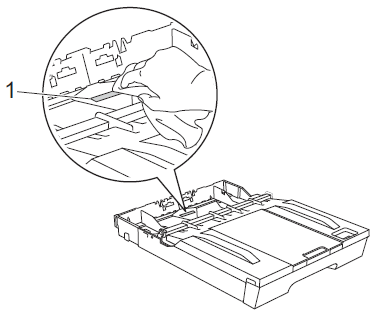
- Open the Jam Clear Cover (1) at the back of the machine.
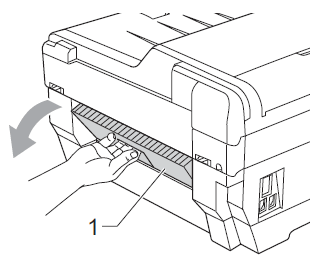
- Clean the Paper Pick-up Rollers (1) with a soft lint-free cloth moistened with water.
Slowly turn the rollers so that the whole surface is cleaned.
After cleaning, wipe the rollers with a dry, lint-free soft cloth to remove all moisture.
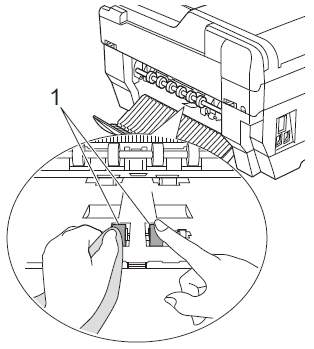
- Clean the Back Paper Feed Rollers (1) with a soft lint-free cloth moistened with water.
Slowly turn the rollers so that the whole surface is cleaned.
After cleaning, wipe the rollers with a dry, lint-free soft cloth to remove all moisture.
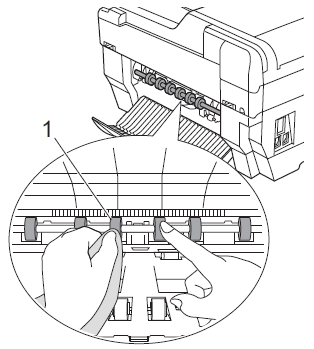
Don't touch the metal shaft.
- Close the Jam Clear Cover.Make sure the cover is closed completely.
- Put the paper tray firmly back in the machine.
- Re-connect the power cord.
Cleaning the paper pick- up rollers for paper tray #2
(This step might be skipped in some models.)
- Unplug the machine from the AC power outlet. Pull tray #2 completely out of the machine.
If the paper support flap is open, close it, and then close the paper support.
- Clean the paper pick-up rollers for tray #2 (1) with a soft lint-free cloth moistened with water.
Slowly turn the rollers so that the whole surface is cleaned.
After cleaning, wipe the rollers with a dry, lint-free soft cloth to remove all moisture.
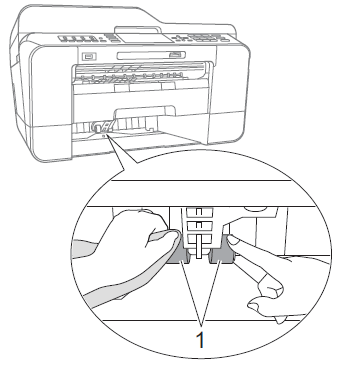
- Put tray #2 firmly back in the machine.
- Re-connect the power cord.
You can load special print media one at a time into this slot. Use the manual feed slot to print or copy on envelopes, labels or thicker paper.
The machine automatically turns on the Manual Feed mode when you put paper in the manual feed slot.
- Open the manual feed slot cover.
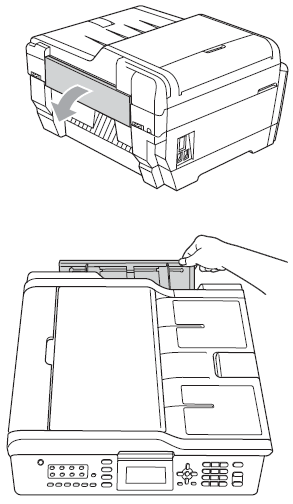
- Slide the manual feed slot paper guides to the width of the paper that you are going to use.
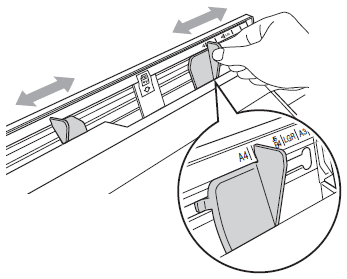
- Put only one sheet of paper in the manual feed slot with the side to be printed face up.
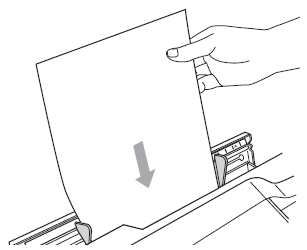
- DO NOT put more than one sheet of paper in the manual feed slot at any time. Doing this may cause a paper jam. Wait until the LCD shows "Put paper in Manual Feed Slot Then Press Start" before you feed the next sheet of paper in the manual feed slot.
- DO NOT put paper in the manual feed slot when you are printing from Tray #1 or Tray #2. Doing this may cause a paper jam.
- Using both hands gently adjust the manual feed slot paper guides to fit the paper.
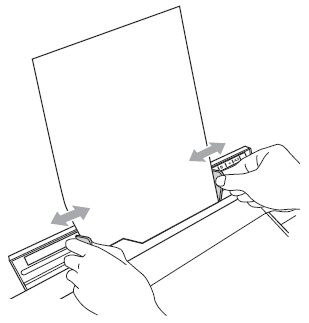
- DO NOT press the paper guides too tightly against the paper. Doing this may cause the paper to fold.
- Place the paper in the center of the manual feed slot between the paper guides. If the paper is not centered, pull it out and insert it again at the center position.
- DO NOT press the paper guides too tightly against the paper. Doing this may cause the paper to fold.
- Using both hands, put one sheet of paper in the manual feed slot until the front edge touches the paper feed roller and the machine beeps. Let go of the paper when you feel the machine feed the paper in a short distance. The LCD will show "Manual Feed Slot ready".
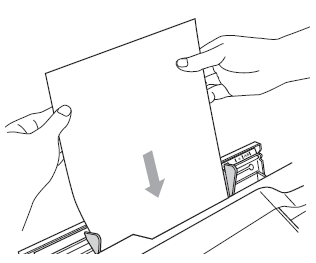
When loading an envelope, or a sheet of thick paper, push the envelope into the manual feed slot until you feel it grab the envelope.
- If the data does not fit on one page, the LCD will prompt you to load another page. Place another sheet of paper in the manual feed slot, and then press Black (Mono) Start or Color (Colour) Start.
- Make sure printing has finished before you close the manual feed slot.
- When paper is placed in the manual feed slot, the machine always prints from the manual feed slot.
- Paper inserted in the manual feed slot while a test page, fax or report is being printed will be ejected.
- During the machine's cleaning process, paper you place in the manual feed slot will be ejected. Wait until the machine finishes its cleaning, and then put the paper into the manual feed slot again.
