MFC-J6510DW
FAQs & Troubleshooting |
Document Jam
The document was not inserted or fed properly, or the document scanned from the ADF was too long.
Take out the jammed paper depending on where it is jammed in ADF unit.
Case1: If the document is jammed in the top of the ADF unit
- Take out any paper from the ADF that is not jammed.
- Open the ADF cover.
- Pull the jammed document out to the right.

- Close the ADF cover.
- Press Stop/Exit.
To avoid future document jams close the ADF cover properly by pressing it down gently in the middle.
Case2: If the document is jammed inside the ADF unit
- Take out any paper from the ADF that is not jammed.
- Lift the document cover.
- Pull the jammed document out to the right.
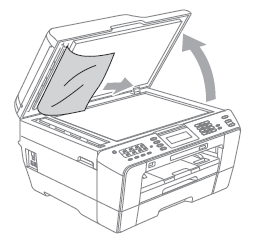
- Close the document cover.
- Press Stop/Exit.
Case3: Removing small documents jammed in the ADF
- Lift the document cover.
- Insert a piece of stiff paper, such as cardstock, into the ADF to push any small paper scraps through.
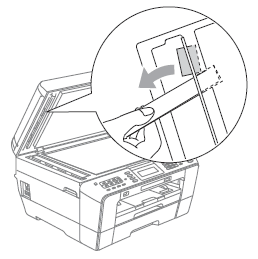
- Close the document cover.
- Press Stop/Exit.
Content Feedback
To help us improve our support, please provide your feedback below.
