MFC-J4510DW
FAQs & Troubleshooting |
No Paper Fed
There are several reasons that the Brother machine displays "No paper Fed". Try to follow each step to clear the "No Paper Fed" message.
Cause 1: The machine is out of paper or paper is not properly loaded in the paper tray
Cause 2: The paper is jammed in the machine
Cause 3: Paper dust has accumulated on the surface of the paper pick-up rollers.
Cause 4: The Jam Clear Cover is not closed properly
Cause 5: The paper was not inserted in the center position of the manual feed slot.
Cause1:
The machine is out of paper or paper is not properly loaded in the paper tray.
- Do one of the following:
- Refill the paper in the paper tray
- Remove the paper and load it again
- Refill the paper in the paper tray
- Press OK on the Touchscreen.
Cause2:
The paper is jammed in the machine. Remove the jammed paper
Click here to see how to remove the jammed paper click here.
If this error occurs often during 2-sided copying or 2-sided printing, the paper feed rollers may be stained with ink.
Clean the paper feed rollers. Follow these steps:
- Unplug the machine from the AC power outlet (electrical socket).
- Pull the paper tray (1) completely out of the machine.
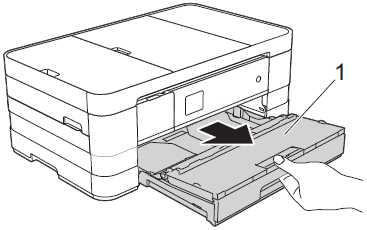
If the paper support flap is open, close it, and then close the paper support.
- Clean the front side of the Paper Feed Rollers (1) with a soft lint-free cloth moistened with water, using a side-to-side motion. After cleaning, wipe the rollers with a dry, soft lint-free cloth to remove all moisture.
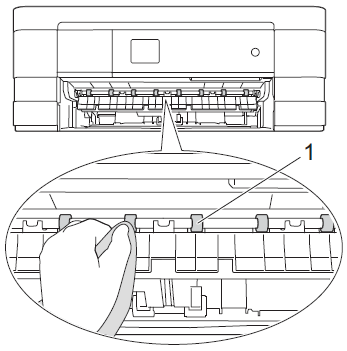
- Lift the Jam Clear Flap (2), and then clean the back side of the Paper Feed Rollers (1) with a soft lint-free cloth moistened with water. After cleaning, wipe the rollers with a dry, soft lint-free cloth to remove all moisture.
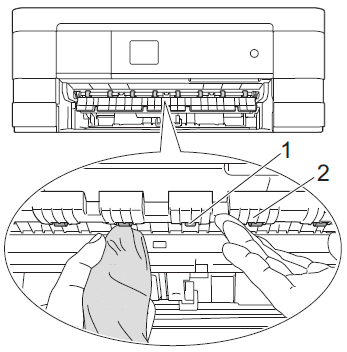
- Put the paper tray firmly back in the machine.
- Re-connect the power cord.
Do not use the machine again until the rollers are dry. Using the machine before the rollers are dry may cause paper feed problems.
Cause3:
Paper dust has accumulated on the surface of the paper pick-up rollers.
Clean the paper pick-up rollers. Follow these steps:
- Unplug the machine from the AC power outlet.
- Pull the paper tray completely out of the machine.
If the machine starts to multi-feed the last few sheets of paper in the tray, clean the Base Pad (1) with a soft lint-free cloth moistened with water. After cleaning, wipe the pad with a dry, soft lint-free cloth to remove all moisture.
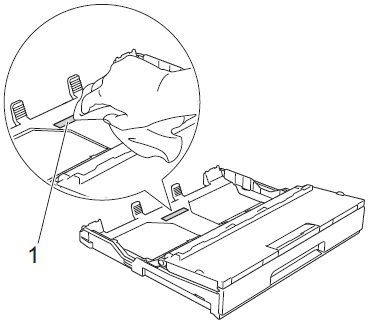
- Clean the Paper Pick-up Rollers (1) with a soft lint-free cloth moistened with water. Slowly turn the rollers so that the whole surface is cleaned. After cleaning, wipe the rollers with a dry, soft lint-free cloth to remove all moisture.
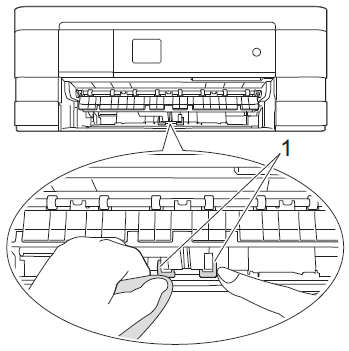
- Put the paper tray firmly back in the machine.
- Re-connect the power cord.
Cause4:
The Jam Clear Cover is not closed properly.
Check the Jam Clear Cover is closed evenly at both ends.
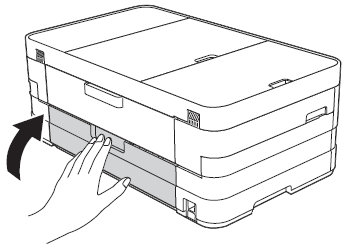
Cause5:
The paper was not inserted in the center position of the manual feed slot.
Remove the paper and re-insert it in the center of the manual feed slot, and then press OK on the Touchscreen.
