MFC-J1300DW
FAQs & Troubleshooting |
Paper is Jammed in the Front of the Machine (Jam B Front)
If the LCD displays [Jam B Front] or [Repeat Jam B Front], follow these steps:
- Unplug the machine from the electrical socket.
- Pull the paper tray (1) completely out of the machine.

- Pull the two green levers inside the machine to release the jammed paper.

- Slowly pull out the jammed paper (1).


If your LCD error message was [Repeat Jam B Front], do the following:
- Make sure you look carefully inside (1) for any scraps of paper.

- Squeeze both levers (1), and then open the Jam Clear Cover at the back of the machine.
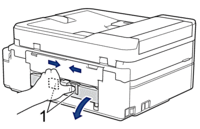
- Slowly pull the jammed paper out of the machine.

- Close the Jam Clear Cover. Make sure the cover is closed completely.

When finished, continue with the next step.
- Put the paper tray firmly back in the machine.

- While holding the paper tray in the machine, pull out the paper support (1) until it locks into place, and then unfold the paper support flap (2).

- Reconnect the power cord.
Content Feedback
To help us improve our support, please provide your feedback below.
