MFC-7840W
FAQs & Troubleshooting |
How do I clean the drum unit?
If you have print quality problems, clean the drum unit as follows:
Do NOT use flammable substances near the machine. Do NOT use any type of spray to clean the inside or outside of the machine. Doing this may cause a fire or electrical shock.
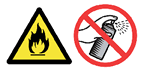
- Turn off the machine's power switch. Unplug the telephone line cord first (for MFC users), disconnect all cables, and then unplug the power cord from the AC power outlet.
- Open the front cover.
Slowly take out the drum unit and toner cartridge assembly.
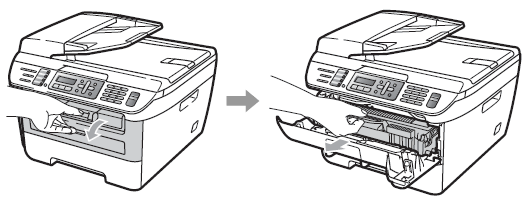
- We recommend that you put the drum unit and toner cartridge assembly on a clean, flat surface with a sheet of disposable paper or cloth underneath it in case you accidentally spill or scatter toner.
- To prevent damage to the machine caused by static electricity, DO NOT touch the electrodes shown in the illustration.
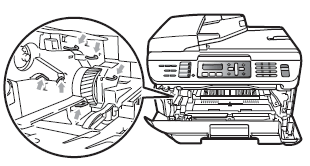
- Push down the green lock lever and take the toner cartridge out of the drum unit.
- Handle the toner cartridge carefully. If toner scatters on your hands or clothes, wipe or wash it off with cold water at once.
- To avoid print quality problems, DO NOT touch the shaded parts shown in the illustrations.
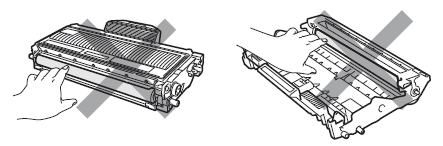
- Put the print sample in front of the drum unit, and find the exact position of the poor print.
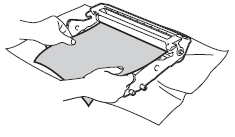
- Turn the drum unit gear by hand while looking at the surface of the OPC drum (1).
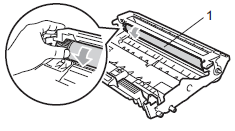
- When you have found the mark on the drum that matches the print sample, wipe the surface of the OPC drum with a dry cotton swab until the dust or glue on the surface comes off.
- The drum is photosensitive so DO NOT touch it with your fingers.
- DO NOT clean the surface of the photosensitive drum with a sharp object.
- DO NOT use a scrubbing or wiping motion because this might damage the drum.
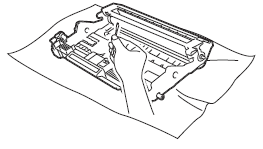
- Put the toner cartridge back into the drum unit until you hear it lock into place. If you put the cartridge in properly, the green lock lever will lift automatically.
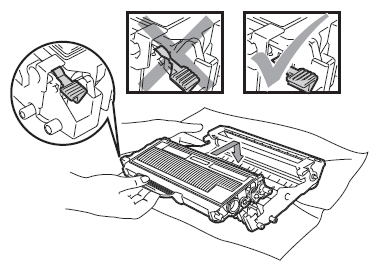
- Put the drum unit and toner cartridge assembly back in the machine.
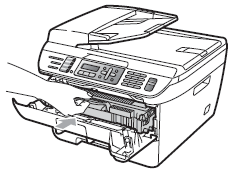
- Close the front cover.
- Plug the machine's power cord back into the AC power outlet first, and reconnect all cables and telephone line cord (for MFC users). Turn on the machine's power switch.
If the print quality problems continue when you copy or fax a document, clean the scanner referring to the Related FAQs at the end of the page.
Content Feedback
To help us improve our support, please provide your feedback below.
