TJ-4522TN
FAQs & Troubleshooting |
The print quality is poor.
Check the following:
Are the ribbon and media loaded correctly and are they compatible?
Load a correct ribbon and label media properly. For details, see the FAQ: "How to load the Ribbon" or "How to load the Media".
Are dust or adhesive accumulated on the Print Head or Platen Roller?
Clean the Print Head and Platen Roller. For details, see the FAQ: "How to clean the Print Head" or "How to clean the Platen Roller".
Is the print density set correctly?
Adjust the print density and print speed.
You can check the settings in the BPM (Brother Printer Management Tool) as follows:
- Connect your computer and the printer, and then make sure that the printer is turned on.
- Start the BPM, and then click the Printer Configuration button.
- Check the Density and Speed settings in the FBPL tab.
Run the printer self-test and check the Print Head test pattern at the bottom of the self-test printout to see if there is dot missing in the pattern. To learn how to print the self-test, see the FAQ: "Printing the printer configuration (Self-test)".
Is the Print Head tension adjusted correctly?
For the best print quality, adjust the Print Head tension using the Print Head Tension Adjustment Knob. Choose one of five levels of tension adjustment depending on the media width you use.
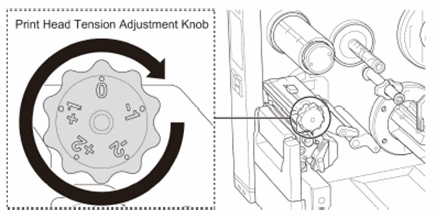
For a label width less than 50.8 mm (2"), set the Print Head Tension Position Adjustment Slider as close to the label edge as possible to prevent unnecessary friction between the Print Head and the Platen Roller.
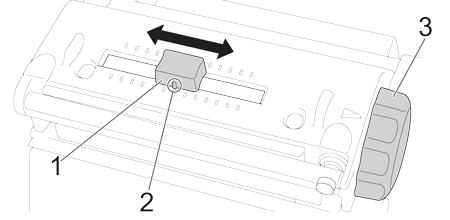
1. Print Head Tension Position Adjustment Slider
2. Default Setting
3. Print Head Tension Adjustment Knob
Is the ribbon tension adjusted correctly?
To avoid wrinkled labels, adjust the ribbon tension using the Ribbon Tension Adjustment Screw. Choose one of five levels of tension adjustment.
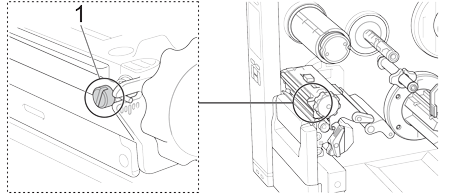
1. Ribbon Tension Adjustment Screw
If the problem still occurs, contact your reseller or Brother Customer Service for assistance.
