HL-S7000DN
FAQs & Troubleshooting |
Jam A Tray 1 / Tray 2 / Tray 3 / Tray 4
Please follow the steps below to clear the error message "Jam A Tray XX".
NOTE: Illustrations shown below are from a representative product and may differ from your Brother machine.
Jam A Tray 1
If the machine's display shows Jam A Tray 1, follow these steps:
- Remove any printed pages from the output paper tray.
- Pull the top cover release lever (1) as shown and open the top cover.
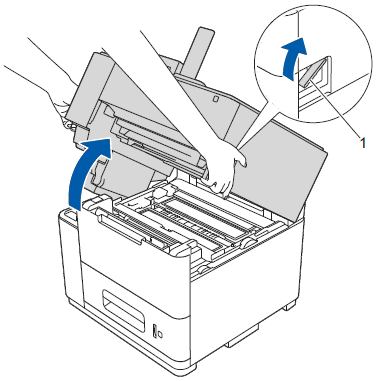
- Open the MP tray and lower it gently.
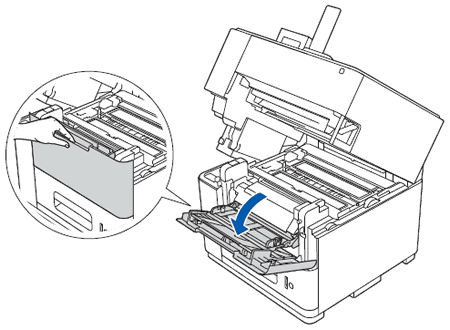
- Pull both green paper roller tabs toward you to release the paper.
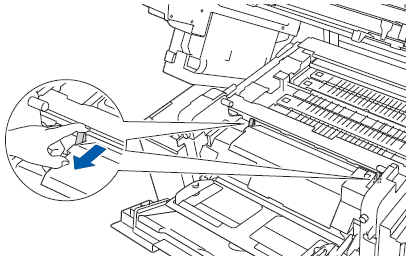
- Slowly pull the paper tray out until it stops. Then slightly lift the front of the tray and pull the tray out of the machine.
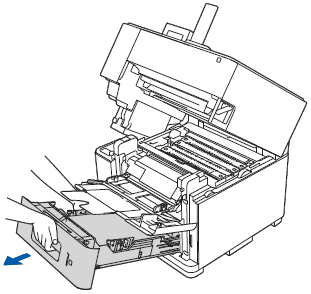
- Use both hands to slowly pull out the jammed paper.
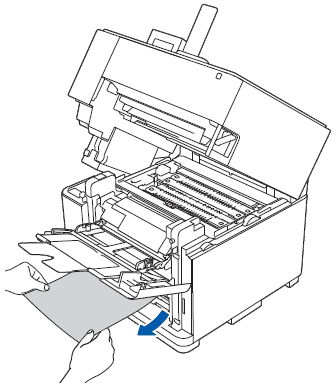
- Make sure that the paper is below the maximum paper mark (
 ) (1) in the paper tray. While pressing the green paper-guide release lever, slide the paper guides to fit the paper size. Make sure that the guides are firmly in the slots.
) (1) in the paper tray. While pressing the green paper-guide release lever, slide the paper guides to fit the paper size. Make sure that the guides are firmly in the slots.
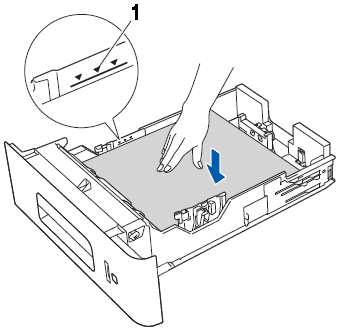
- Put the paper tray firmly back in the machine.
- Push both the green paper roller tabs toward the back.
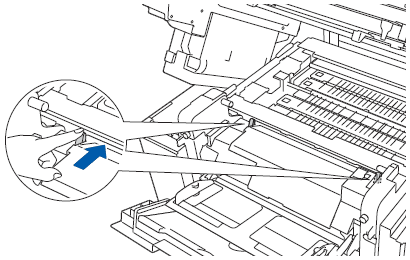
- Close the MP tray.
- Close the top cover.
If paper dust has accumulated on the surface of the paper pick-up rollers, a paper jam may occur in the paper tray. Click here to see how to clean the paper pick-up rollers.
Jam A Tray 2 / Tray 3 / Tray 4
If the machine's display (hereinafter called LCD) shows Jam A Tray 2, Jam A Tray 3 or Jam A Tray 4 follow these steps:
- Slowly pull the paper tray, indicated in the LCD message, until it stops. Then slightly lift the front of the tray and pull the tray out of the machine.
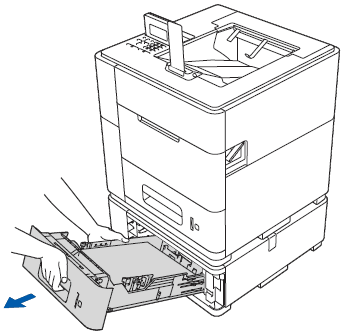
- Use both hands to slowly pull out the jammed paper.
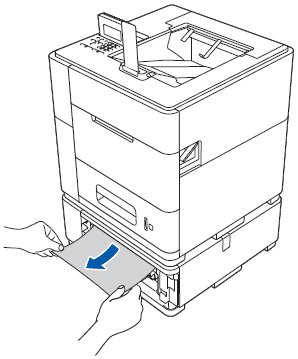
Pulling the jammed paper downward allows you to remove the paper more easily.
- Make sure that the paper is below the maximum paper mark (
 ) (1) in the paper tray. While pressing the green paper-guide release lever, slide the paper guides to fit the paper size. Make sure that the guides are firmly in the slots.
) (1) in the paper tray. While pressing the green paper-guide release lever, slide the paper guides to fit the paper size. Make sure that the guides are firmly in the slots.
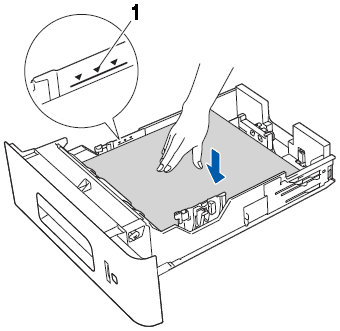
- Put the paper tray firmly back in the machine.
- DO NOT pull out the upper paper tray while paper is feeding from a lower paper tray because this will cause a paper jam.
- If paper dust has accumulated on the surface of the paper pick-up rollers, a paper jam may occur in the paper tray. Click here to see how to clean the paper pick-up rollers.
Content Feedback
To help us improve our support, please provide your feedback below.
