HL-8050N
FAQs & Troubleshooting |
I'm using Windows®. I want to change the paper tray and paper size settings. Do I change these things on the printer's front panel, or in the driver? If I change the setting in the driver, will the printer's front/control panel setting be used?
The settings in the printer driver will override the settings on the printer's front/control panel.
Follow the procedure below to choose the Paper Tray and Paper Size setting in the printer driver.
Open the printer folder.
Right click on the printer name icon and select the "Properties" from the Menu.
Open the "Basic" tab.
- At "Paper Size" section, you can select the paper size. At "Paper Source" section, you can select the Paper Tray you want to feed the paper from.
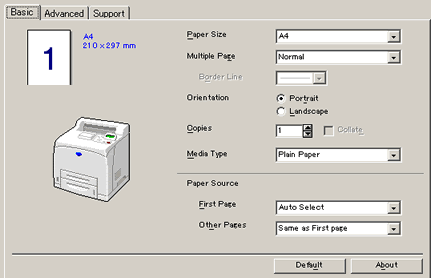
Content Feedback
To help us improve our support, please provide your feedback below.
