HL-7050N
FAQs & Troubleshooting |
I see the message "SIZE ERROR XXX" on the printer LCD. What does it mean?
Please put the same size paper in the paper tray or multi-purpose tray that is selected in the printer driver.
To change the paper size setting or Media Type or Paper Source, please follow the instructions below:
Open the property of the printer driver.
(Right click on the printer name icon and select the "Property" from the Menu.)Open the "Basic" tab and check the setting at "Paper Size", "Media Type" and "Paper Source" .
- Click on the "Apply" button to fix the setting and click on "OK".
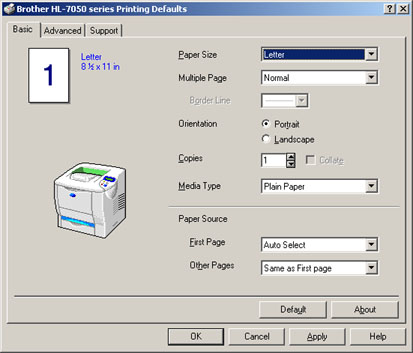
Content Feedback
To help us improve our support, please provide your feedback below.
